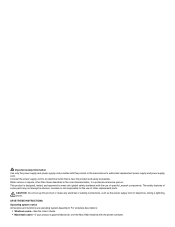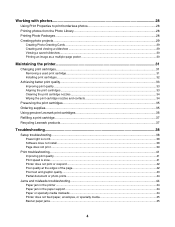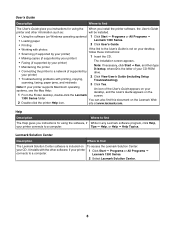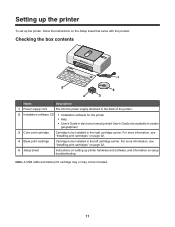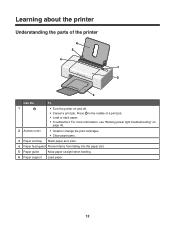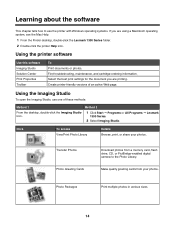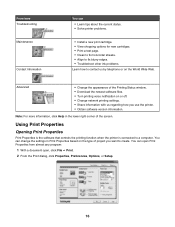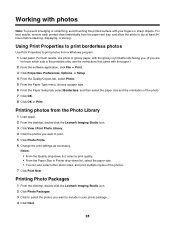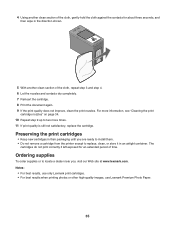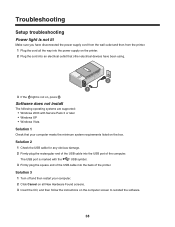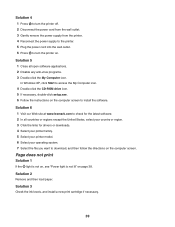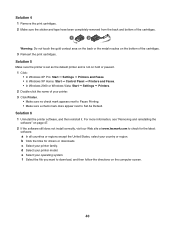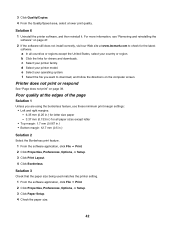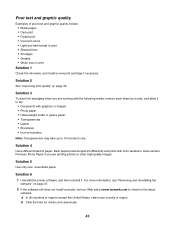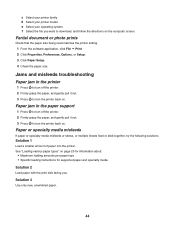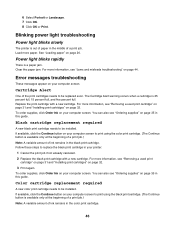Lexmark Z1320 Support Question
Find answers below for this question about Lexmark Z1320.Need a Lexmark Z1320 manual? We have 1 online manual for this item!
Question posted by arepouskos on November 1st, 2011
Though I Download And Install The Driver On My Laptop (win 7) It Does Not Work
The person who posted this question about this Lexmark product did not include a detailed explanation. Please use the "Request More Information" button to the right if more details would help you to answer this question.
Current Answers
Answer #1: Posted by pchelper on November 1st, 2011 4:39 AM
Good day! You need to install the printer driver first to make the printer work properly with your Windows 7. There's no Windows 7 driver but the Vista driver is compatible with your operating system. Before you download the software, check if your computer is running on 32-bit or 64-bit operating system by going to Start Menu > right click on Computer > Propterties. To download, click on this shortcut to the Lexmark website:http://bit.ly/c0iJGm . Click on the Microsoft tab found at the center of the page. Download cjrX1100EN.exe for Windows 7 32-bit or download cjsX1100EN.exe for Windows 7 64-bit. Install it in your computer.
Related Lexmark Z1320 Manual Pages
Similar Questions
How Can I Download Lexmark Driver For My System
how can i download lexmark driver for my system
how can i download lexmark driver for my system
(Posted by magoo4real 9 years ago)
I Need To Know Were To Fine The Disk To Download The Driver To Windows7 From P25
(Posted by marylinda0328 11 years ago)
Where Can I Get Installation Drivers For Z35
where can I get installation drivars for z35
where can I get installation drivars for z35
(Posted by clddogaru 12 years ago)
How Do I Get The Scanner To Work Where Do I Download The Driver From?
Thank You
(Posted by lizibizi90 12 years ago)