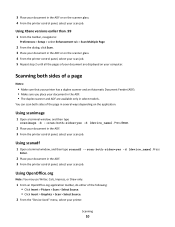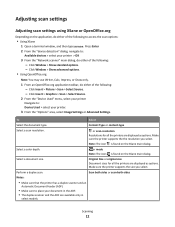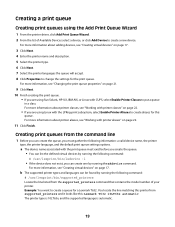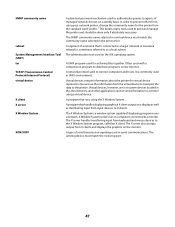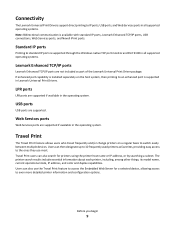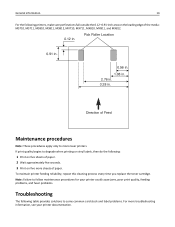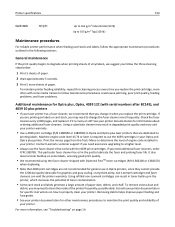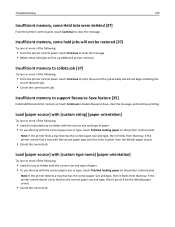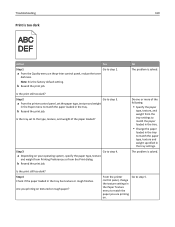Lexmark MX710 Support Question
Find answers below for this question about Lexmark MX710.Need a Lexmark MX710 manual? We have 15 online manuals for this item!
Question posted by pc008dsp on March 21st, 2013
Paper
How do I make the paper pull from the bottom drawer of my printer
Current Answers
Related Lexmark MX710 Manual Pages
Similar Questions
How To Make A Lexmark X2670 Printer Wireless On A Mac
(Posted by Mikecber 9 years ago)
Steps In How To Copy Paper From Lexmark Printer S405
(Posted by mac4Jonhto 10 years ago)
What To Do When Paper Jam In Printer Lexmark X5650
(Posted by jdedo 10 years ago)
My Printer 'lexmark X5070' Will Not Load The Paper Into The Printer
My printer will not load the paper into the printer, it always shifts to the right side and gets pap...
My printer will not load the paper into the printer, it always shifts to the right side and gets pap...
(Posted by Akshayk1 11 years ago)
I Have Error 200.13 Paper Jam On Printer But No Paper Jam. How Can I Reset It
(Posted by vicsptan 11 years ago)