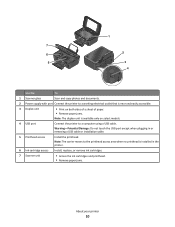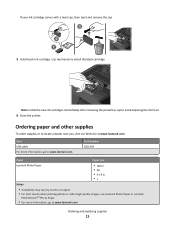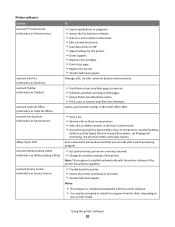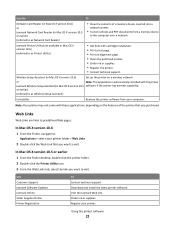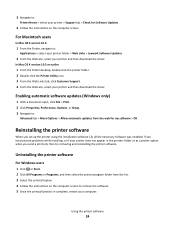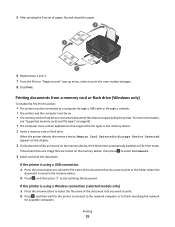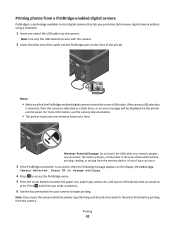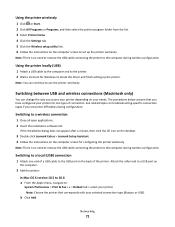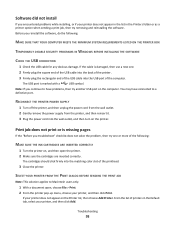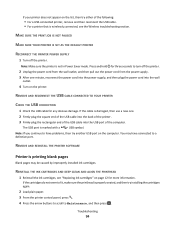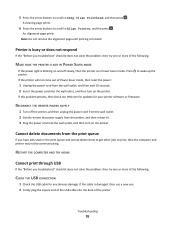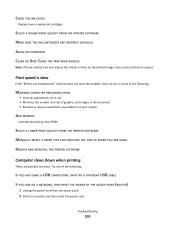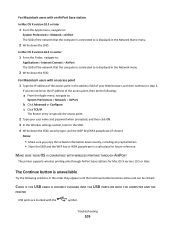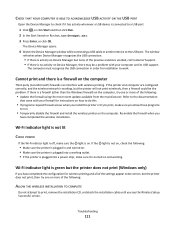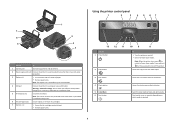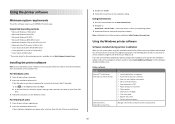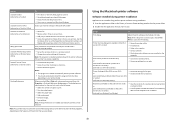Lexmark Impact S300 Support Question
Find answers below for this question about Lexmark Impact S300.Need a Lexmark Impact S300 manual? We have 3 online manuals for this item!
Question posted by carolina2004d on December 19th, 2011
No Printing At All
Current Answers
Answer #1: Posted by LexmarkListens on December 22nd, 2011 10:34 AM
Please do make sure that the firmware is updated for printhead and ink issues, you can check for updates at http://bit.ly/iU5gjI. (NOTE: Connect printer via USB before installing the update)
Hope this helps.
Lexmark Listens
Phone:
USA: 1-800-539-6275
Canada: (877) 856-5540
UK: 0800 121 4726
South Africa: 0800 981 435
Related Lexmark Impact S300 Manual Pages
Similar Questions
Have replaced the printer head but it does not print. Printer going thru motions and sounds like it ...