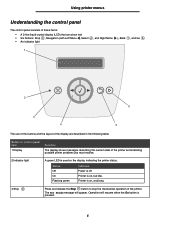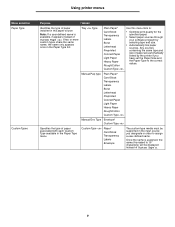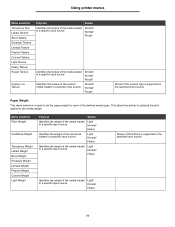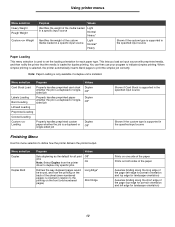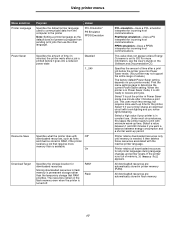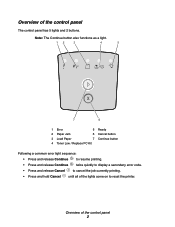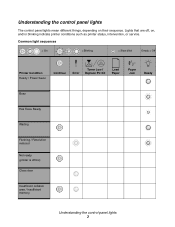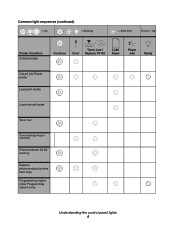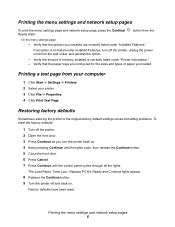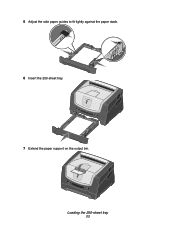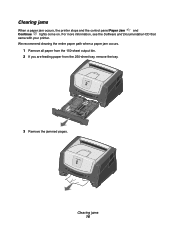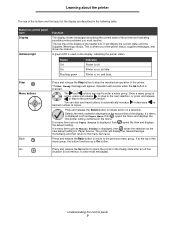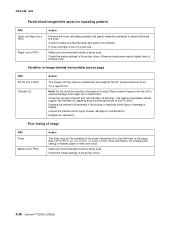Lexmark E350d Support Question
Find answers below for this question about Lexmark E350d - E B/W Laser Printer.Need a Lexmark E350d manual? We have 5 online manuals for this item!
Question posted by pantonatos on February 14th, 2012
Blue Light (the One With A Light Bulb Sign Underneath It) Is On
The person who posted this question about this Lexmark product did not include a detailed explanation. Please use the "Request More Information" button to the right if more details would help you to answer this question.
Current Answers
Related Lexmark E350d Manual Pages
Similar Questions
I Have Changed The Toner In My Printer And The Toner Light Keeps Flashing.
(Posted by pennymorrison 10 years ago)
What Do Blue Lights Indicator On The Lexmark E260dn Printer Indicates
(Posted by bryauki 10 years ago)
Light Indicators
Ocassionally the "exclamation point light" and the "communication light" (between the light bulb and...
Ocassionally the "exclamation point light" and the "communication light" (between the light bulb and...
(Posted by jeffers 10 years ago)
Blue Light
the blue light is on and i can't seem to print anything. help asap
the blue light is on and i can't seem to print anything. help asap
(Posted by Anonymous-74686 11 years ago)
The Light With The Light Bulb Underneath It Is On...
The light with the light bulb underneath it is on, what does this mean?
The light with the light bulb underneath it is on, what does this mean?
(Posted by destinyb0711 11 years ago)