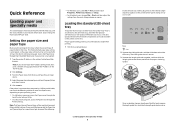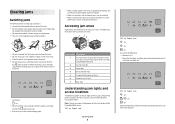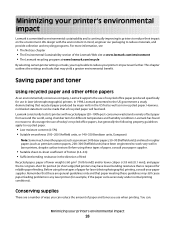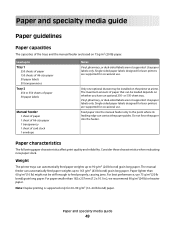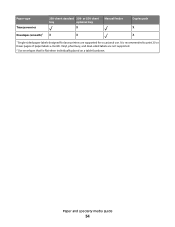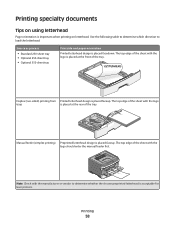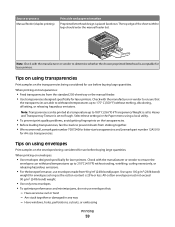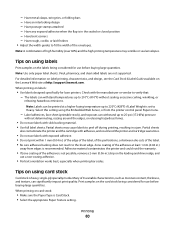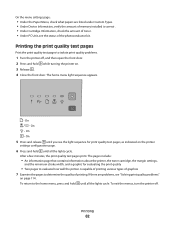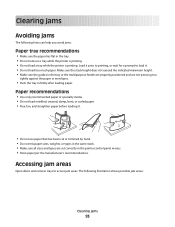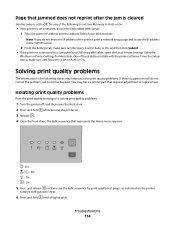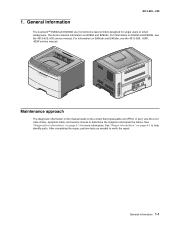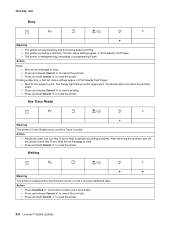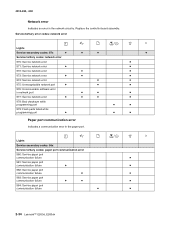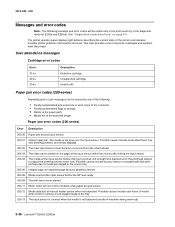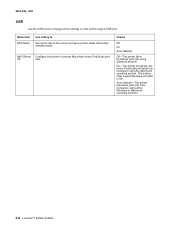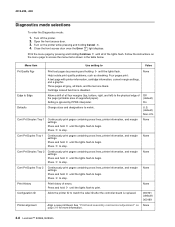Lexmark E260dn Support Question
Find answers below for this question about Lexmark E260dn.Need a Lexmark E260dn manual? We have 5 online manuals for this item!
Question posted by jeffers on October 2nd, 2013
Light Indicators
Ocassionally the "exclamation point light" and the "communication light" (between the light bulb and the paper lights light up and the printer wont print. When I turn it off and then on again, it will print nonsense over and over until i stop it. The only solution is to keep turning it off. What can i do?
Current Answers
Related Lexmark E260dn Manual Pages
Similar Questions
The # 1 Error Light Is On Which Is The Exclamation Point.
The # 1 error light is on which is the exclamation point. How to correct that?
The # 1 error light is on which is the exclamation point. How to correct that?
(Posted by bucksaver53 1 year ago)
Printer Wont Print
I changed all the photoconductors on my color lexmark printer c748. I reset the counter, but now it ...
I changed all the photoconductors on my color lexmark printer c748. I reset the counter, but now it ...
(Posted by donnareads 8 years ago)
Tonerlow/pc Kit Light And Error Light On,wont Print.what Might Be The Problem
(Posted by sigrapat 11 years ago)
E260dn Laser Printer Initialization, Then All Panel Lights Flashing ? Thanx
(Posted by blulenk 11 years ago)