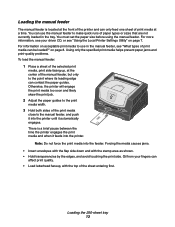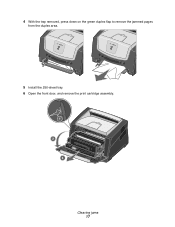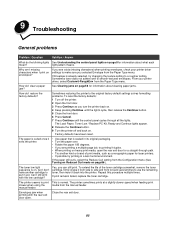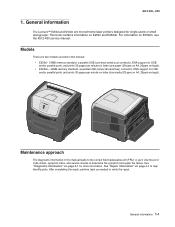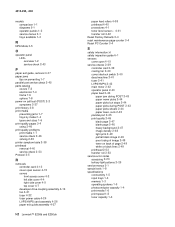Lexmark E250DN Support Question
Find answers below for this question about Lexmark E250DN - Govt Laser 30PPM Special Build Mono Taa.Need a Lexmark E250DN manual? We have 4 online manuals for this item!
Question posted by karnoupis13 on June 28th, 2013
Parer Jam
lexmark e250dn paper jam in dublex mode only
Current Answers
Answer #1: Posted by linkshahzad on June 28th, 2013 3:14 AM
If performing a manual feed, remove any jammed paper from the manual feed slot.
2
Open the front door and remove the print cartridge assembly.
3
Lift the flap at the front of the printer and remove any jammed pages beneath the flap.
4
After you have cleared the area of all jammed pages, reinstall the print cartridge assembly and close the front door.
IMPORTANT! When reinstalling the print cartridge assembly, make sure it is firmly installed and that both the right and left sides are in properly in place. If the print cartridge assembly is not fully installed, it can lead to repeated 201 paper jam errors. 5
Press the button ( on the E250d/dn) to resume printing.
NOTE: If the jam recovery feature is set to On or Auto (jam recovery is set to Auto by default), the printer will try to reprint the page(s) that jammed. However, this will depend on the amount of available memory on the printer. If there is not enough memory to store the pages, the jammed pages may not reprint. 6
If the printer continues to jam paper, see What to do if the jamming continues below.
After you have cleared the area of all jammed pages, reinstall the print cartridge assembly and close the front door.
IMPORTANT! When reinstalling the print cartridge assembly, make sure it is firmly installed and that both the right and left sides are in properly in place. If the print cartridge assembly is not fully installed, it can lead to repeated 201 paper jam errors. 5
Press the button ( on the E250d/dn) to resume printing.
NOTE: If the jam recovery feature is set to On or Auto (jam recovery is set to Auto by default), the printer will try to reprint the page(s) that jammed. However, this will depend on the amount of available memory on the printer. If there is not enough memory to store the pages, the jammed pages may not reprint. 6
If the printer continues to jam paper, see What to do if the jamming continues below.
NOTE: If the printer is repeatedly posting a 201.02 Paper Jam error and the page is stopping in the rear of the printer with no damage, the printer will likely require service. Please contact Lexmark Technical Support or a local authorized service center. For more information on contacting Lexmark Technical Support, see the Additional Assistance section at the end of this document.
If the printer is posting recurring 200 or 201 paper jam errors when printing on both sides of the page (duplexing), make sure the output bin (standard exit) is free of paper. When the printer prints on both sides, the exit rollers will run in reverse to feed the sheet of paper in the printer back through the duplex rollers. If the exit stack is nearly full, the exit rollers can accidentally grab the top sheet of paper and feed it into the printer. This will cause the printer to display a paper jam message. Heavier media (such as classic laid paper) is especially susceptible.
Related Lexmark E250DN Manual Pages
Similar Questions
Why Does My Lexmark E250dn Keep Jamming
(Posted by queemeta 9 years ago)
Lexmark Ms711 Laser Printer Weight
what does the ms711 laser printer weigh without additional trays?
what does the ms711 laser printer weigh without additional trays?
(Posted by cathyrose2 10 years ago)
My Lexmark C534dn Color Laser Printer Has Red And Yellow Smudge Down Each Side
My Lexmark C534dn color laser printer has red and yellow smudge down each side of the page. On the l...
My Lexmark C534dn color laser printer has red and yellow smudge down each side of the page. On the l...
(Posted by amjohau 12 years ago)
2 Lights On The Right Hand Side Of Panel On Lexmark 250dn Laser Printer Are On
I am in the process of moving and do not have my manual accessible what does the 2 lights on the rig...
I am in the process of moving and do not have my manual accessible what does the 2 lights on the rig...
(Posted by michelewiedmeyer 12 years ago)
Como Resetear La Impresora Laser Lexmark E250dn
recargué el drum de la impresora lexmark E250dn pero me continúa señalando que ...
recargué el drum de la impresora lexmark E250dn pero me continúa señalando que ...
(Posted by alf2008 12 years ago)