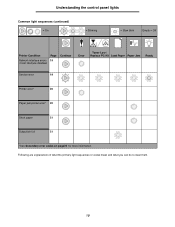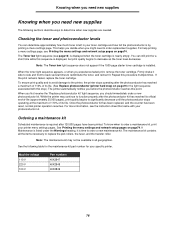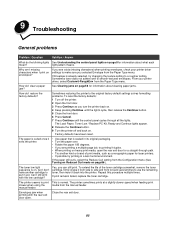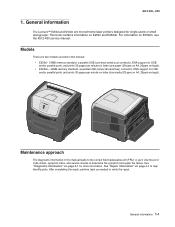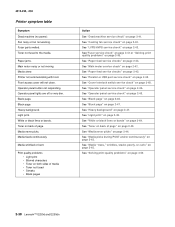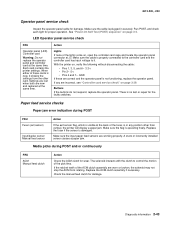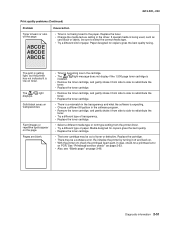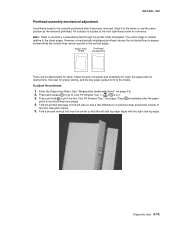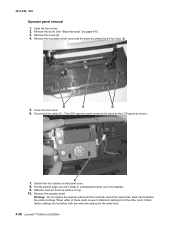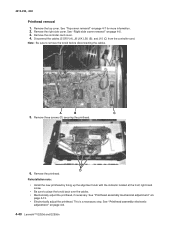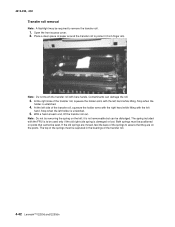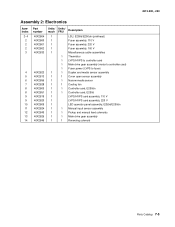Lexmark E250DN Support Question
Find answers below for this question about Lexmark E250DN - Govt Laser 30PPM Special Build Mono Taa.Need a Lexmark E250DN manual? We have 4 online manuals for this item!
Question posted by michelewiedmeyer on June 23rd, 2011
2 Lights On The Right Hand Side Of Panel On Lexmark 250dn Laser Printer Are On
I am in the process of moving and do not have my manual accessible what does the 2 lights on the right hand side of my panel mean when they are on? Does it mean I have to replace the ink toner cartridge
Current Answers
Related Lexmark E250DN Manual Pages
Similar Questions
How Do You Replace The Toner Cartridge When I Put It Back There Is Prob
(Posted by declanvan11 3 years ago)
32.07 Replace Unsupported Black Cartridge
I replaced the black cartridge with what appears to be the correct replacement but I'm getting this ...
I replaced the black cartridge with what appears to be the correct replacement but I'm getting this ...
(Posted by jurseygrl 9 years ago)
What Means Replace Unsupported Print Cartridge Lexmark Printer T652
(Posted by visdbecc 10 years ago)
I Have Printer E250dn Lexmark But Its Now Printing Blank Pages,please Just Help?
i have printer E250dn lexmark but it was printing well then suddenly it turn and start print blank p...
i have printer E250dn lexmark but it was printing well then suddenly it turn and start print blank p...
(Posted by mwitajoel 11 years ago)
Como Resetear La Impresora Laser Lexmark E250dn
recargué el drum de la impresora lexmark E250dn pero me continúa señalando que ...
recargué el drum de la impresora lexmark E250dn pero me continúa señalando que ...
(Posted by alf2008 12 years ago)