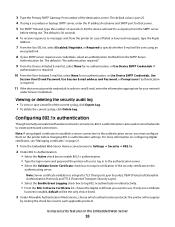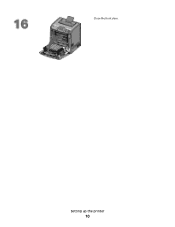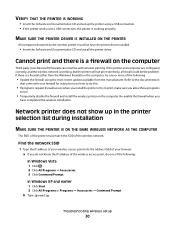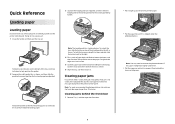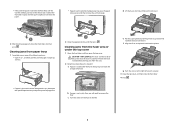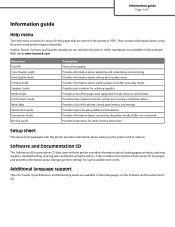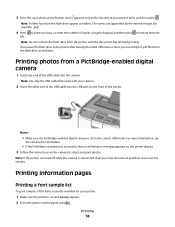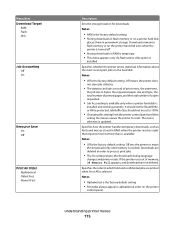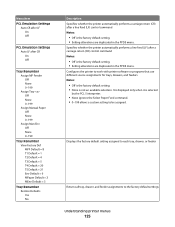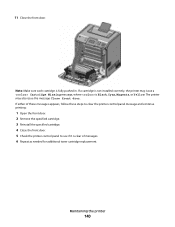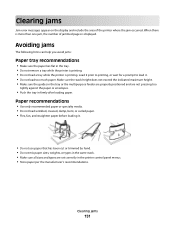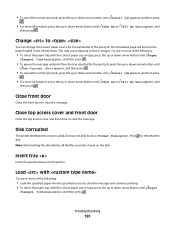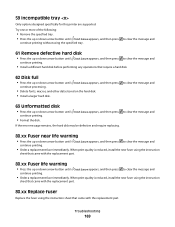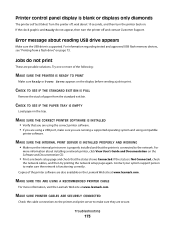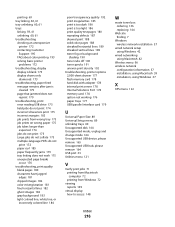Lexmark C736dn Support Question
Find answers below for this question about Lexmark C736dn.Need a Lexmark C736dn manual? We have 19 online manuals for this item!
Question posted by janicemwilliams on January 5th, 2012
Error Message (close Front Door) Can't Get It Off Printer Wont Work
Current Answers
Answer #1: Posted by LexmarkListens on January 6th, 2012 9:18 AM
Part number for the 24 v Interlock:40X5128
Click or copy and paste the link on your browser to view picture
http://i43.tinypic.com/24pm3up.jpg
Part Number for the 5 V Interlock:40X5127
Click or copy and paste the link on your browser to view picture
http://i44.tinypic.com/10mua9e.jpg
To replace these parts, a Lexmark trained technician should service the printer.
If you need further assistanc or have other inquiries, please send us an email on the address below and put the URL as the subject or you may contact Lexmark Technical Support.
Lexmark Listens
Phone:
USA: 1-800-539-6275
Canada: (877) 856-5540
UK: 0800 121 4726
South Africa: 0800 981 435
Answer #2: Posted by LexmarkListens on January 6th, 2012 9:18 AM
Part number for the 24 v Interlock:40X5128
Part Number for the 5 V Interlock:40X5127
To replace these parts, a Lexmark trained technician should service the printer.
If you need further assistanc or have other inquiries, please send us an email on the address below and put the URL as the subject or you may contact Lexmark Technical Support.
Lexmark Listens
Phone:
USA: 1-800-539-6275
Canada: (877) 856-5540
UK: 0800 121 4726
South Africa: 0800 981 435
Related Lexmark C736dn Manual Pages
Similar Questions
Can T Print With My Lexmart T430 Because Message On Display / Close The Door (fermer Porte) Evry Doo...
Settings are set to automatic feed from tray 1. Was working fine until today and now we get an error...