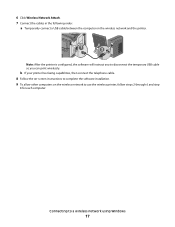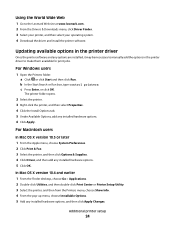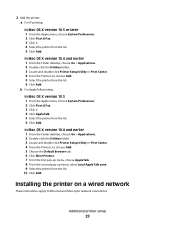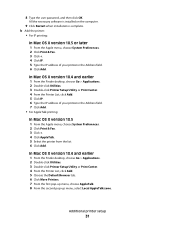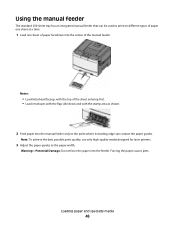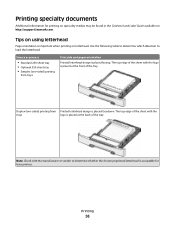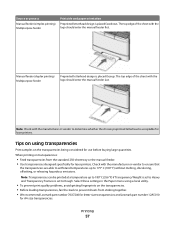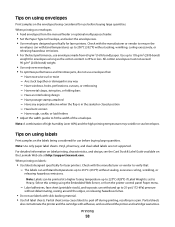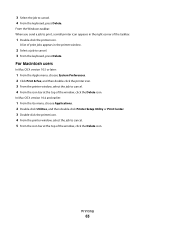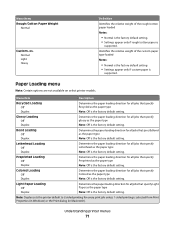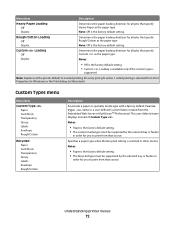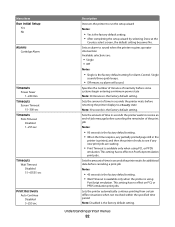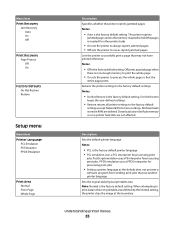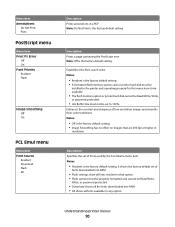Lexmark C544 Support Question
Find answers below for this question about Lexmark C544.Need a Lexmark C544 manual? We have 3 online manuals for this item!
Question posted by TGAPSKY on October 23rd, 2014
What Does 108.02 Print Head Error Mean
The person who posted this question about this Lexmark product did not include a detailed explanation. Please use the "Request More Information" button to the right if more details would help you to answer this question.
Current Answers
Answer #1: Posted by TommyKervz on October 23rd, 2014 8:01 AM
Follow the instructions below
http://www.fixya.com/support/t10129386-lexmark_x544_108_02_printhead_error
Related Lexmark C544 Manual Pages
Similar Questions
What Does 122.10 Service Fuser Error Mean With Regards To Specific Parts Numbers
i get a 122.10 - Service Fuser Error mesage on my printer now it is a C782dn color laser printer th...
i get a 122.10 - Service Fuser Error mesage on my printer now it is a C782dn color laser printer th...
(Posted by hecllc 11 years ago)
T650 Printer Giving A 935.24 Print Head Error
WHILE PRINTING MY T650 PRINTER QUIT AND GAVE A 935.24 PRINT HEAD ERROR MESSAGE
WHILE PRINTING MY T650 PRINTER QUIT AND GAVE A 935.24 PRINT HEAD ERROR MESSAGE
(Posted by Anonymous-67066 11 years ago)
Colour Printout Does Not Match Monitor Colours
Why does the colour printout differ from what is shown on the colour document on the monitor?
Why does the colour printout differ from what is shown on the colour document on the monitor?
(Posted by didychuk 12 years ago)