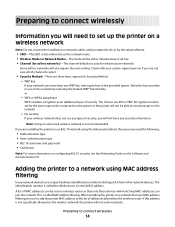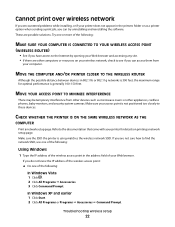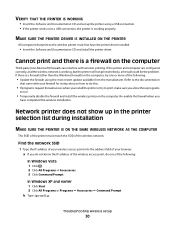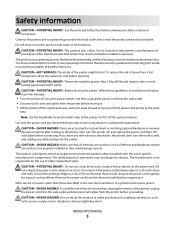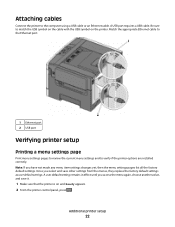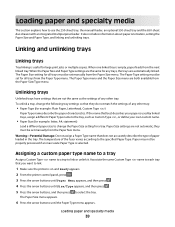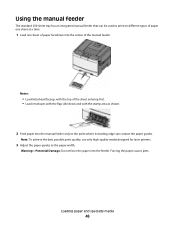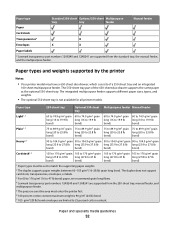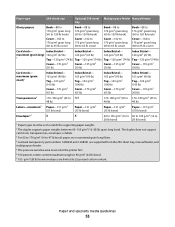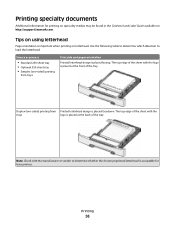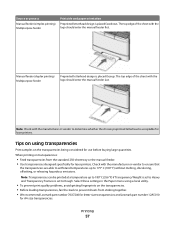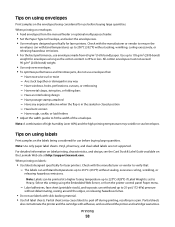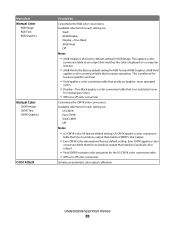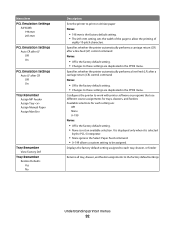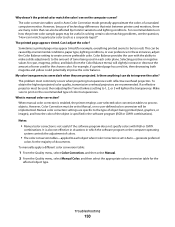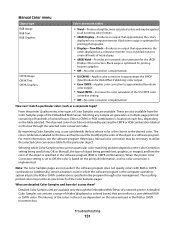Lexmark C544 Support Question
Find answers below for this question about Lexmark C544.Need a Lexmark C544 manual? We have 3 online manuals for this item!
Question posted by didychuk on January 16th, 2012
Colour Printout Does Not Match Monitor Colours
Current Answers
Answer #1: Posted by LexmarkListens on January 17th, 2012 5:16 AM
Try to get a copy of your print quality pages from your printer, if the colors are not coming out right then we have an issue with the toners.
If you have other inquiries or need assistance, please feel free to send us an email on the address below and put the URL as the subject or you may contact Lexmark Technical Support.
Lexmark Listens
Phone:
USA: 1-800-539-6275
Canada: (877) 856-5540
UK: 0800 121 4726
South Africa: 0800 981 435
Answer #2: Posted by BusterDoogen on January 16th, 2012 2:59 PM
I can hear those folks in the back row saying "Do WHAT to my monitor?" It's not as bad as it sounds, and it will make a world of difference when you want to get a printed photo that looks the same as it does on your screen.
Printing ProblemsNo matter how you get your photos printed, you may notice a huge difference between the prints and the photos on your monitor. The printed photos can either be lighter or darker than the ones you preview on your monitor. They may even exhibit different color schemes than what you were expecting.
The problem you are running into is that your monitor is not calibrated for the print service you are using. The printer's black might look gray on your monitor if you have your brightness turned way up. What looks orange on your computer at home may very well print red because the color settings are off.
Adjust Brightness and ColorThe two most common adjustments you can make to your monitor to balance it with your prints are brightness and color.
BrightnessThe most common issue with monitor brightness is that it is turned up too high. This results in prints that are much darker than you expect, and a loss of detail in shadow areas.
Let's say you take a photograph and transfer the photo from memory card to computer. You look at it on the monitor, where you have the brightness set to 100%. Everything looks good to you, so you get a print made by a printing service. Their printers have a brightness setting of 50%. Your printed photo is twice as dark as what you see on your monitor.
This is an extreme example, but proves a point. When you have your monitor brightness turned up too high, all of your prints turn out dark.
ColorThe colors displayed on your monitor can be as far off from your prints as the brightness. Monitors display colors using different color temperatures, a lot like what happens when you adjust the white balance on your camera.
When the color temperature of your monitor does not match the color temperature of your printer, all the colors in your prints will be slightly off. You may have noticed this, you may not. You will certainly see it if you display an image on your monitor and hold up a printed photo next to it.
About the only drawback to changing the color temperature of your monitor is that it may turn anything white (like all word processing documents) into a sickly yellow color. Since this is really hard on the eyes, I recommend setting up two different color profiles for your monitor. Create one for general use and another special one to preview your photos.
Test PrintsThe easiest way that I know of to get a really close match between your printer and monitor is to make some test prints. Without adjusting your monitor settings, send some photos to your printer or printing service. Make sure that you print at a fairly large size (5x7 or larger) — this will make it easier for you to see detail and color in the photo.
Once the print has been made, open the photo on your computer so that it displays on your monitor. Hold the printed photograph right up to the monitor and compare the two images side by side. Now you can adjust your monitor brightness and color settings. Make minute adjustments until the printed photo matches the monitor photo as much as possible.
While it will be hard to get a perfect match, you can get very close. Once you make these adjustments, you should see more consistency between the photos that you see on your monitor and the photos that you print.
Good luck!
Related Lexmark C544 Manual Pages
Similar Questions
We are having trouble colour printing. We get a yellow and red tinge to the whole of the paper. We i...
what does the ms711 laser printer weigh without additional trays?
My Lexmark C534dn color laser printer has red and yellow smudge down each side of the page. On the l...