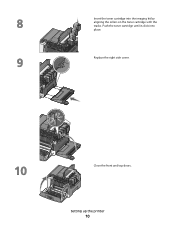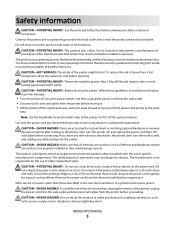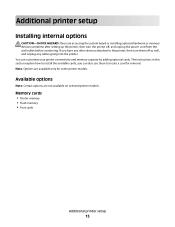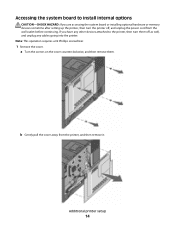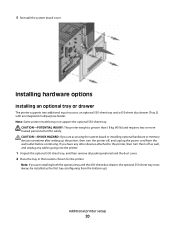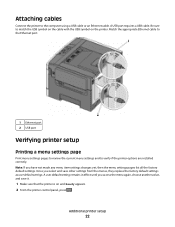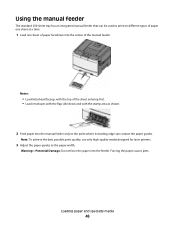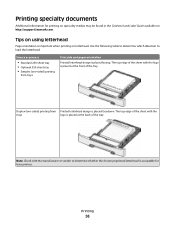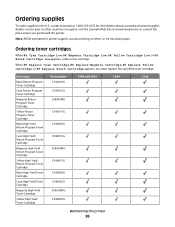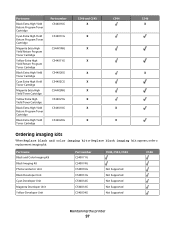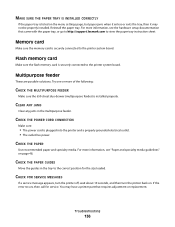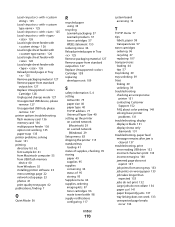Lexmark C544 Support Question
Find answers below for this question about Lexmark C544.Need a Lexmark C544 manual? We have 3 online manuals for this item!
Question posted by donaldlehnert on September 8th, 2011
How Do You Replace A System Board On A C544 Printer
The person who posted this question about this Lexmark product did not include a detailed explanation. Please use the "Request More Information" button to the right if more details would help you to answer this question.
Current Answers
Related Lexmark C544 Manual Pages
Similar Questions
Lexmark E352 Dn System Board 950 Error
Please to update you that after I replace the system board for printer Lexmark e352 DN it is giving ...
Please to update you that after I replace the system board for printer Lexmark e352 DN it is giving ...
(Posted by syedishaq7866 7 years ago)
How To Connect To The Network With Lexmark Wireless Printer C544
(Posted by maNashi 10 years ago)
Lexmark C544 Getting 88 Replace Black Cartridge. Replaced 3x.
88 Replace Black Cartridge. Already replaced a New black cartridge and "88 Replace Black Cartridge" ...
88 Replace Black Cartridge. Already replaced a New black cartridge and "88 Replace Black Cartridge" ...
(Posted by EdwinBlanco 12 years ago)