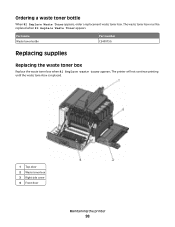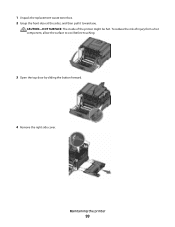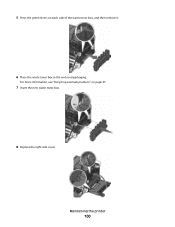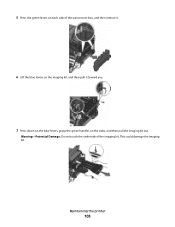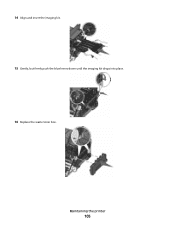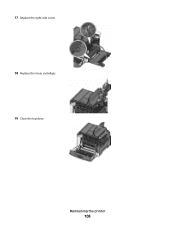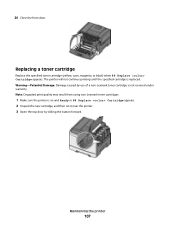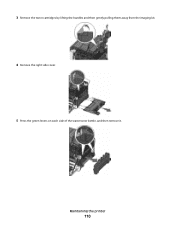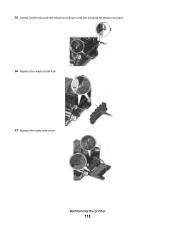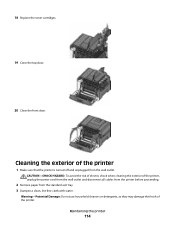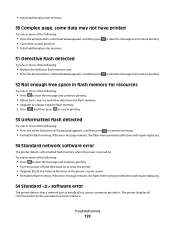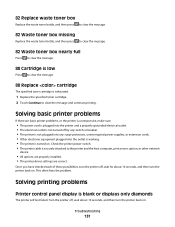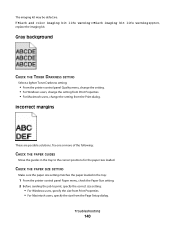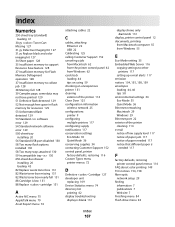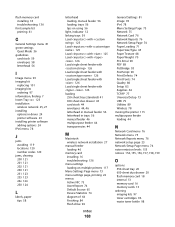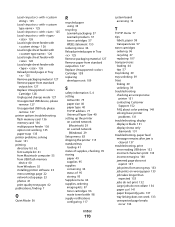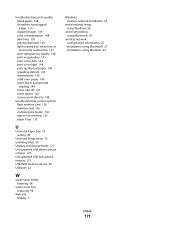Lexmark C544 Support Question
Find answers below for this question about Lexmark C544.Need a Lexmark C544 manual? We have 3 online manuals for this item!
Question posted by mbDeiv on August 19th, 2014
How Do I Clear 82 Replace Waste Toner Box Lexmark C544
The person who posted this question about this Lexmark product did not include a detailed explanation. Please use the "Request More Information" button to the right if more details would help you to answer this question.
Current Answers
Answer #1: Posted by freginold on October 28th, 2014 9:19 AM
In order to clear the waste toner message, you will need to replace the current (full) waste toner box with a new waste toner box so that the printer can continue working. Instructions for replacing the waste toner box can be found here:
http://support.lexmark.com/index?page=content&id=SO4605&locale=en&userlocale=EN_US
http://support.lexmark.com/index?page=content&id=SO4605&locale=en&userlocale=EN_US
Related Lexmark C544 Manual Pages
Similar Questions
How To Replace Waste Toner Box
How do i replace the waster toner box?
How do i replace the waster toner box?
(Posted by ejspringer 12 years ago)
Replace Waste Toner Box
How do I locate and replace the waste toner box for the lexmark c540n?
How do I locate and replace the waste toner box for the lexmark c540n?
(Posted by jessiedegooyer 12 years ago)