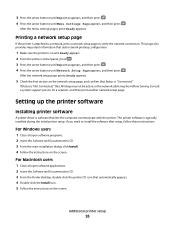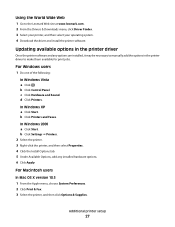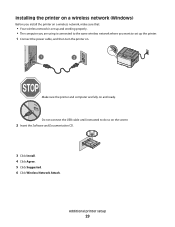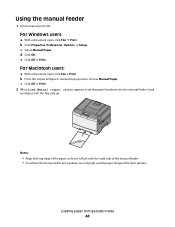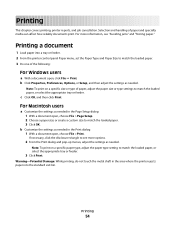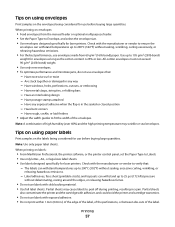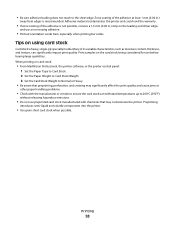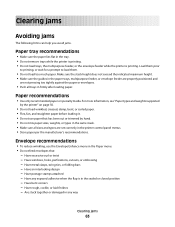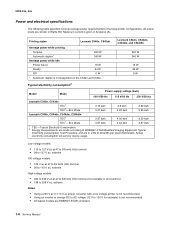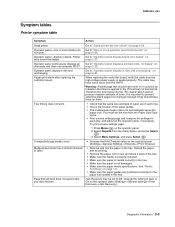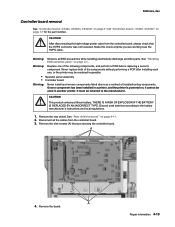Lexmark C543DN Support Question
Find answers below for this question about Lexmark C543DN - Taa/gov Compliant.Need a Lexmark C543DN manual? We have 2 online manuals for this item!
Question posted by Claudiacomnet on March 17th, 2013
Work With Windows 7?
Current Answers
Answer #1: Posted by tintinb on March 17th, 2013 9:56 PM
If you have more questions, please don't hesitate to ask here at HelpOwl. Experts here are always willing to answer your questions to the best of our knowledge and expertise.
Regards,
Tintin
Related Lexmark C543DN Manual Pages
Similar Questions
I am trying to send and recieve fax.Not successful. Comes up with "LINE ERROR". Can you tell me wher...
Your question:"Hi. I have a Z2300 printer. I replaced the color cartridge, but turned off the printe...
I thought I ordered the correct item, but it was more money and larger than the first time i replace...
I am getting the message: "Replace waste toner box". I ordered a new one, but do not see any place t...