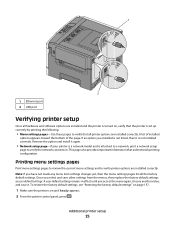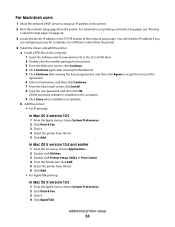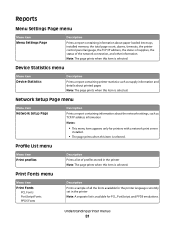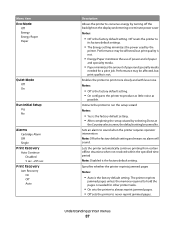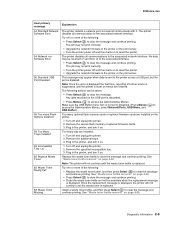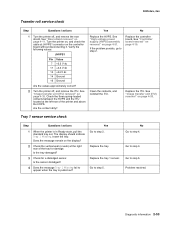Lexmark C543DN Support Question
Find answers below for this question about Lexmark C543DN - Taa/gov Compliant.Need a Lexmark C543DN manual? We have 2 online manuals for this item!
Question posted by Anonymous-45694 on December 16th, 2011
How To Print A One Hundred Pages Booklet
I keep getting this large black arrow and the text printed on it. Please help me
Current Answers
Related Lexmark C543DN Manual Pages
Similar Questions
How Do I Print A Test Page On My Lexmark S400 Printer
(Posted by filLeo 9 years ago)
Can I Setup C543dn Lexmark Only Print Black Ink
(Posted by bwaArtipi 10 years ago)
How To Print A One Hundred Pages Booklet
I keep getting this large black arrow and the text printed on it. Please help me
I keep getting this large black arrow and the text printed on it. Please help me
(Posted by Anonymous-45700 12 years ago)
How To Print A One Hundred Pages Booklet
I keep getting this large black arrow and the text printed on it. Please help me
I keep getting this large black arrow and the text printed on it. Please help me
(Posted by Anonymous-45697 12 years ago)
How To Set My Printer To Use The Black Ink Only Without Coloured Ink Catridges.
My job entails the use of black ink a lot. I replaced 5 black ink catridges before I was prompted th...
My job entails the use of black ink a lot. I replaced 5 black ink catridges before I was prompted th...
(Posted by itdjagmah 12 years ago)