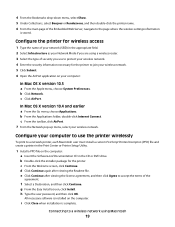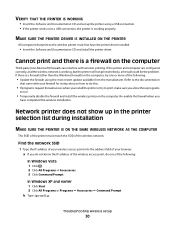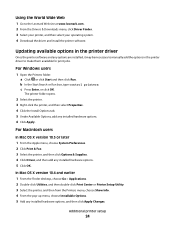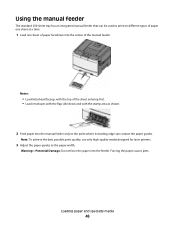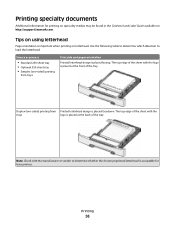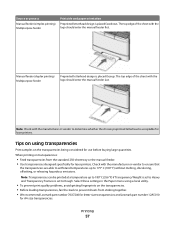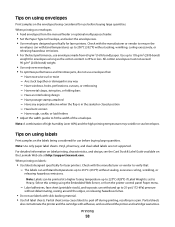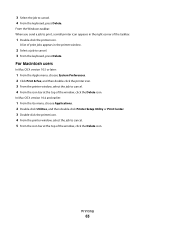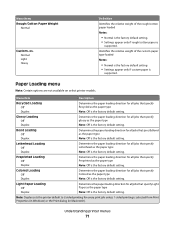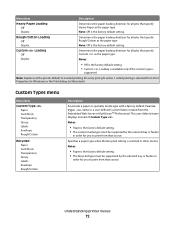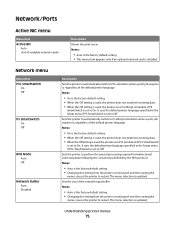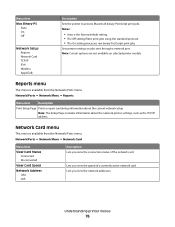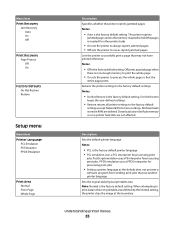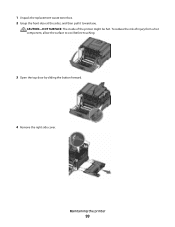Lexmark C543 Support Question
Find answers below for this question about Lexmark C543.Need a Lexmark C543 manual? We have 3 online manuals for this item!
Question posted by joec83045 on August 18th, 2015
Yellow Shadowing On Both Sides Of Printed Page. What Can Cause This?
The person who posted this question about this Lexmark product did not include a detailed explanation. Please use the "Request More Information" button to the right if more details would help you to answer this question.
Current Answers
Related Lexmark C543 Manual Pages
Similar Questions
C543dn Waste Toner Box
Where can I get a replacement waste toner box for my C543dn color laser printer?
Where can I get a replacement waste toner box for my C543dn color laser printer?
(Posted by tanner1sc 12 years ago)
How Do I Get It To Do Double Sided Printing
(Posted by 2007billreview 12 years ago)
Waste Toner Box Part Number
I own a Lexmark C543dn Color Laser Printer and an getting the "82 Waste Toner box nearly full." mess...
I own a Lexmark C543dn Color Laser Printer and an getting the "82 Waste Toner box nearly full." mess...
(Posted by rasilvius 12 years ago)
Installing Printer
PROCEDURE FOR SELECTING PORT NUMBER FOR INSTALLING lEXIMARK PRINTER C543
PROCEDURE FOR SELECTING PORT NUMBER FOR INSTALLING lEXIMARK PRINTER C543
(Posted by josevetticad 12 years ago)
How To Double Side Print
I am trying to print in word with the C544 printer and do not see the option for double sided printi...
I am trying to print in word with the C544 printer and do not see the option for double sided printi...
(Posted by paulwood 13 years ago)