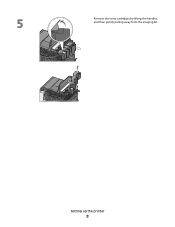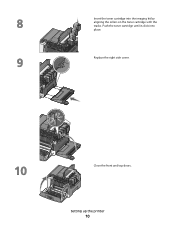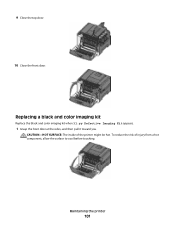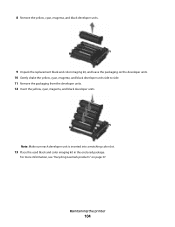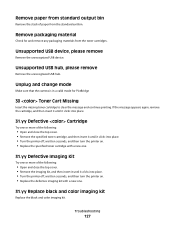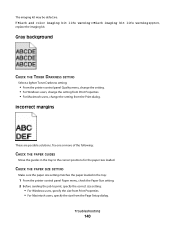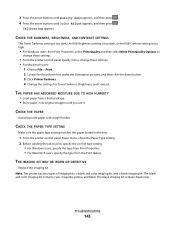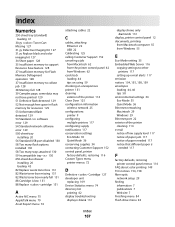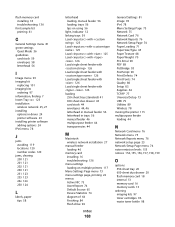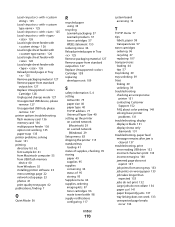Lexmark C543 Support Question
Find answers below for this question about Lexmark C543.Need a Lexmark C543 manual? We have 3 online manuals for this item!
Question posted by gmaamds2 on August 26th, 2014
What Does Defective Imaging Kit On Lexmark C543dn Mean
The person who posted this question about this Lexmark product did not include a detailed explanation. Please use the "Request More Information" button to the right if more details would help you to answer this question.
Current Answers
Answer #1: Posted by freginold on November 9th, 2014 6:29 AM
That message means there is a problem with either a black or color imaging unit, or it could just not be installed all the way. See page 127 of the user guide for information on how to troubleshoot and fix that error.
Related Lexmark C543 Manual Pages
Similar Questions
What Does Change Wster Toner Box Mean On My C543 Xl Printer?
(Posted by tejayb 10 years ago)
C543dn Waste Toner Box
Where can I get a replacement waste toner box for my C543dn color laser printer?
Where can I get a replacement waste toner box for my C543dn color laser printer?
(Posted by tanner1sc 12 years ago)
Waste Toner Box Part Number
I own a Lexmark C543dn Color Laser Printer and an getting the "82 Waste Toner box nearly full." mess...
I own a Lexmark C543dn Color Laser Printer and an getting the "82 Waste Toner box nearly full." mess...
(Posted by rasilvius 12 years ago)