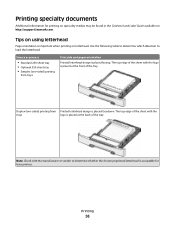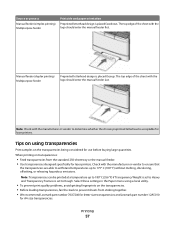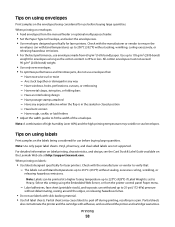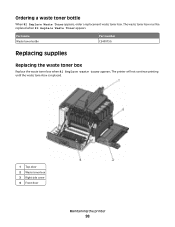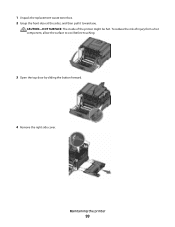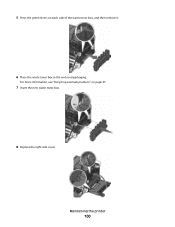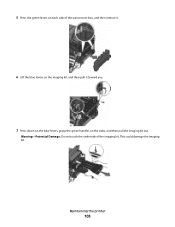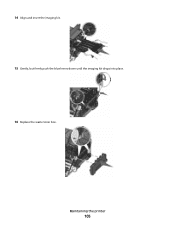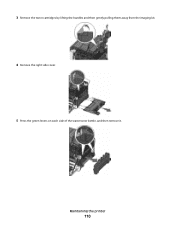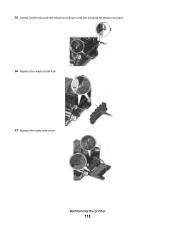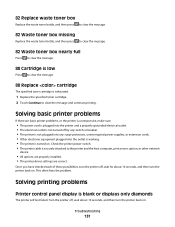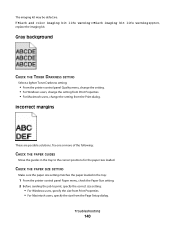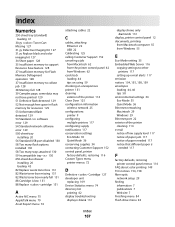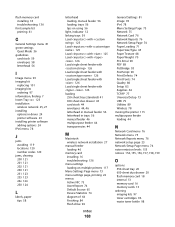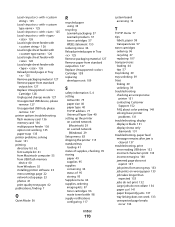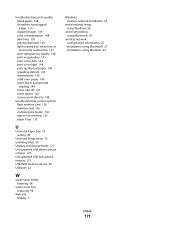Lexmark C543 Support Question
Find answers below for this question about Lexmark C543.Need a Lexmark C543 manual? We have 3 online manuals for this item!
Question posted by 9556xbrudk on June 26th, 2014
How Often Should You Change The Waste Toner Bottle For A Lexmark C543
The person who posted this question about this Lexmark product did not include a detailed explanation. Please use the "Request More Information" button to the right if more details would help you to answer this question.
Current Answers
Related Lexmark C543 Manual Pages
Similar Questions
How Do You Empty The Waste Toner Bottle On A Lexmark Cv546 Color Printer
(Posted by cballard 10 years ago)
C543dn Waste Toner Box
Where can I get a replacement waste toner box for my C543dn color laser printer?
Where can I get a replacement waste toner box for my C543dn color laser printer?
(Posted by tanner1sc 12 years ago)
Where Is The Waste Toner Bottle Located And How Do I Change It?
(Posted by cst26 12 years ago)
Waste Toner Box Location On The C543dn
where is the waste toner box located on the c543dn printer?
where is the waste toner box located on the c543dn printer?
(Posted by benhouston 12 years ago)