Lexmark C540 Support Question
Find answers below for this question about Lexmark C540.Need a Lexmark C540 manual? We have 6 online manuals for this item!
Question posted by tilAlp on January 31st, 2014
How To Replace Waste Toner Box Lexmark C540n
The person who posted this question about this Lexmark product did not include a detailed explanation. Please use the "Request More Information" button to the right if more details would help you to answer this question.
Current Answers
There are currently no answers that have been posted for this question.
Be the first to post an answer! Remember that you can earn up to 1,100 points for every answer you submit. The better the quality of your answer, the better chance it has to be accepted.
Be the first to post an answer! Remember that you can earn up to 1,100 points for every answer you submit. The better the quality of your answer, the better chance it has to be accepted.
Related Lexmark C540 Manual Pages
User's Guide - Page 34


...Lexmark, visit www.lexmark.com.
Lexmark is due to the energy-intensive manufacturing processes required to make copies without carbon paper, also known as carbonless papers • Preprinted papers with laser printers:
• Chemically treated papers used to end-of paper and toner... minimize printing and copying waste.
This is well-equipped to sustainable forestry practices.
User's Guide - Page 64


... menus are not available on selected printer models.
Invalid
Replace
Missing or Defective
OK
Unsupported
Imaging Kit OK Replace Black Imaging Kit Replace Color Imaging Kit Defective
Shows the status of the imaging kit
Waste Toner Box Near Full Replace Missing OK
Shows the status of the toner cartridges
Early Warning Low
Note: Replace Cartridge indicates the cartridge is nearly...
User's Guide - Page 98
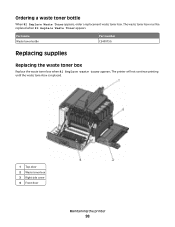
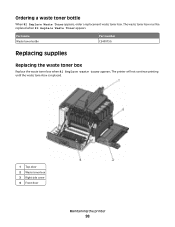
... cover 4 Front door
Maintaining the printer
98 Ordering a waste toner bottle
When 82 Replace Waste Toner appears, order a replacement waste toner box. Part name Waste toner bottle
Part number C540X75G
Replacing supplies
Replacing the waste toner box
Replace the waste toner box when 82 Replace waste toner appears.
The waste toner box must be replaced when 82 Replace Waste Toner appears.
User's Guide - Page 99
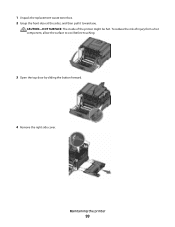
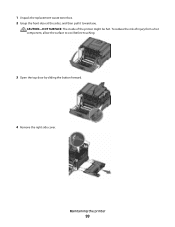
CAUTION-HOT SURFACE: The inside of injury from a hot component, allow the surface to cool before touching.
3 Open the top door by sliding the button forward.
4 Remove the right side cover.
Maintaining the printer
99 To reduce the risk of the printer might be hot. 1 Unpack the replacement waste toner box. 2 Grasp the front door at the sides, and then pull it toward you.
User's Guide - Page 100
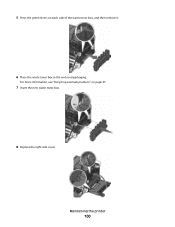
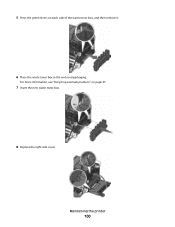
Maintaining the printer
100
For more information, see "Recycling Lexmark products" on each side of the waste toner box, and then remove it.
6 Place the waste toner box in the enclosed packaging. 5 Press the green levers on page 37.
7 Insert the new waste toner box.
8 Replace the right side cover.
User's Guide - Page 103
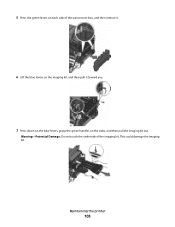
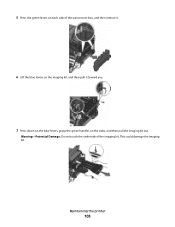
... kit out. Warning-Potential Damage: Do not touch the underside of the waste toner box, and then remove it.
6 Lift the blue levers on the imaging kit, and then pull it toward you.
7 Press down on the blue levers, grasp the green handles on each side of the imaging kit.
Maintaining the printer
103
User's Guide - Page 105
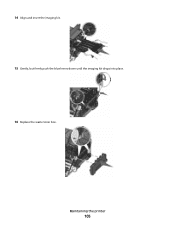
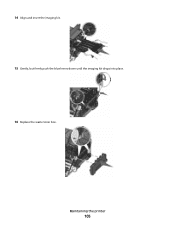
14 Align and insert the imaging kit. 15 Gently, but firmly push the blue levers down until the imaging kit drops into place. 16 Replace the waste toner box. Maintaining the printer
105
User's Guide - Page 113
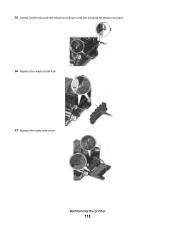
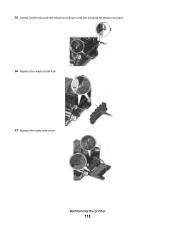
15 Gently, but firmly push the blue levers down until the imaging kit drops into place. 16 Replace the waste toner box. 17 Replace the right side cover. Maintaining the printer
113
User's Guide - Page 131
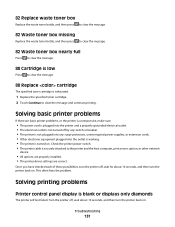
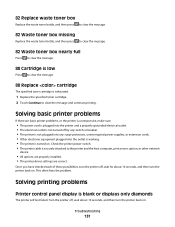
... outlet is blank or displays only diamonds
The printer self test failed. Troubleshooting
131 This often fixes the problem.
82 Replace waste toner box
Replace the waste toner bottle, and then press to clear the message.
82 Waste toner box missing
Replace the waste toner bottle, and then press to clear the message.
82 Waste toner box nearly full
Press to clear the message.
88 Cartridge...
User's Guide - Page 167
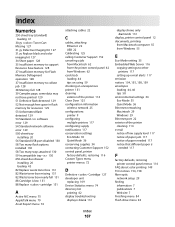
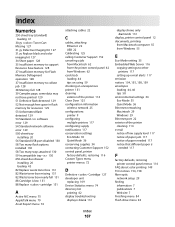
... 82 Replace waste toner box 131 82 Waste toner box missing 131 82 Waste toner box nearly full 131 88 Cartridge is low 131 88 Replace cartridge 131
A
Active NIC menu 75 AppleTalk menu 79 Asset Report menu 74
attaching cables 22
C
cables, attaching Ethernet 22 USB 22
Calibrating 125 calling Customer Support 152 canceling a job
from Macintosh 62 from the printer...
User's Guide - Page 169


... Print Defects menu 74 Print Fonts menu 74 print job canceling from Macintosh 62 canceling from the printer control
panel 62 canceling from Windows 62 print quality replacing developer unit 109 replacing imaging kit 101 replacing the waste toner box 98 print quality test pages, printing 62 print quality troubleshooting blank pages 138
characters have jagged edges...
User's Guide - Page 170
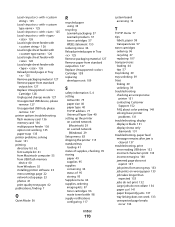
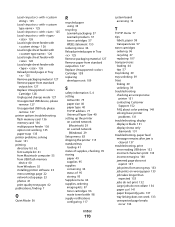
... toner cartridges 96 waste toner bottle 98 supply notifications configuring 117
Index
170
system board accessing 14
T
TCP/IP menu 77 tips
labels, paper 58 transparencies 57 toner cartridges ordering 96 recycling 37 replacing 107 transparencies loading 44 tips 57 tray linking 39 tray unlinking 39 trays linking 39 unlinking 39 troubleshooting checking an unresponsive
printer...
User's Guide - Page 171
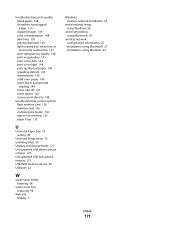
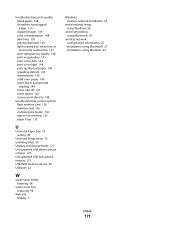
...print 146 solid color pages 146 toner fog or background shading 146 toner rubs off 147 toner specks 147 uneven print density 148
troubleshooting, printer options flash memory card 136 memory...hub, please remove 127 USB flash memory device 60 USB port 22
W
waste toner bottle ordering 98
waste toner box replacing 98
Web site finding 7
Windows wireless network installation 25
wired network setup using...
Maintenance Guide - Page 6
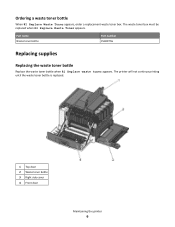
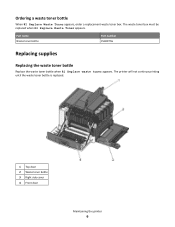
... waste toner bottle
Replace the waste toner bottle when 82 Replace waste toner appears. Ordering a waste toner bottle
When 82 Replace Waste Toner appears, order a replacement waste toner box. The printer will not continue printing until the waste toner bottle is replaced.
1 Top door 2 Waste toner bottle 3 Right side cover 4 Front door
Maintaining the printer
6 The waste toner box must be replaced...
Maintenance Guide - Page 7
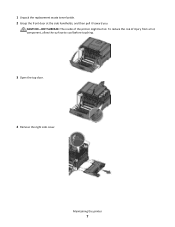
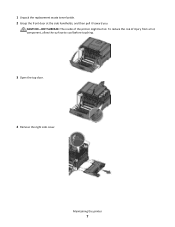
1 Unpack the replacement waste toner bottle. 2 Grasp the front door at the side handholds, and then pull it toward you. CAUTION-HOT SURFACE: The inside of injury from a hot component, allow the surface to cool before touching.
3 Open the top door.
4 Remove the right side cover.
To reduce the risk of the printer might be hot. Maintaining the printer
7
Maintenance Guide - Page 13
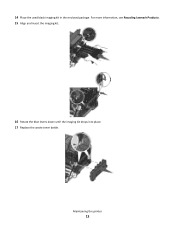
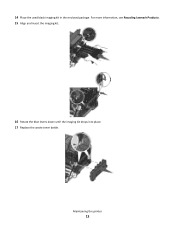
Maintaining the printer
13 For more information, see Recycling Lexmark Products. 15 Align and insert the imaging kit.
16 Rotate the blue levers down until the imaging kit drops into place. 17 Replace the waste toner bottle. 14 Place the used black imaging kit in the enclosed package.
Technical Reference - Page 54
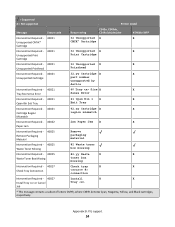
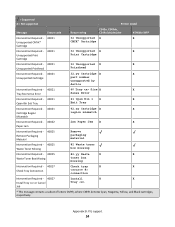
= Supported X = Not supported
Printer model
Message
Status code
Return string
C540n, C543dn, C544n/dn/dw/dtn
X546dtn MFP
Intervention Required - ...
Remove packaging material
Intervention Required - 40025 Waste Toner Missing
82 Waste toner box missing
Intervention Required - 40025
82.yy Waste
X
X
Waste Toner Box Missing
toner box missing
Intervention Required - 40027
Check tray
...
Technical Reference - Page 59
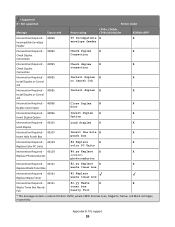
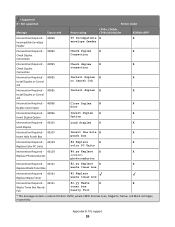
... Not supported
Printer model
Message
Status code
Return string
C540n, C543dn, ...Replace X
X
Replace Photoconductor
photoconductor
Intervention Required - 40141
82.yy Replace X
X
Replace Waste Toner Box
waste toner box
Intervention Required - 40141 Replace Waste Toner
82 Replace waste toner box
Intervention Required - 40141
82.yy Waste
X
X
Waste Toner Box Nearly Full
toner box...
Technical Reference - Page 60
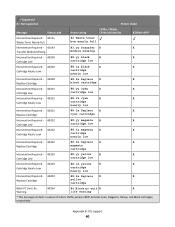
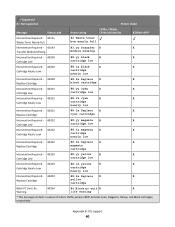
... Not supported
Printer model
Message
Status code
Return string
C540n, C543dn, C544n/dn/dw/dtn
X546dtn MFP
Intervention Required - 40141 Waste Toner Nearly Full
82 Waste toner box nearly full
Intervention...X
X
Cartridge Nearly Low
cartridge nearly low
Intervention Required - 40203
88.2x Replace X
X
Replace Cartridge
yellow cartridge
Black PC Unit Life
40204
84 Black pc unit X
X
...
Service Manual - Page 43
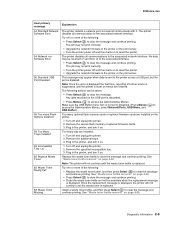
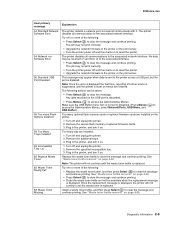
... Options Installed
58 Too Many Trays Installed
59 Incompatible Tray 82 Replace Waste Toner 82 Waste Toner Nearly Full
82 Waste Toner Missing
Explanation
The printer detects a network port, but the port is replaced. The printer disables all communications to clear the message and continue printing. The printer disables all communication to clear the message and continue printing. Turn...
Similar Questions
How To Replace Waste Toner Box
How do i replace the waster toner box?
How do i replace the waster toner box?
(Posted by ejspringer 12 years ago)
I Got A Message 'waste Toner Box' On My Lexmark C540n.what Does It Mean?
(Posted by Anonymous-51298 12 years ago)
Replace Waste Toner Box
How do I locate and replace the waste toner box for the lexmark c540n?
How do I locate and replace the waste toner box for the lexmark c540n?
(Posted by jessiedegooyer 12 years ago)

