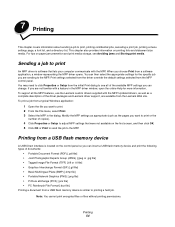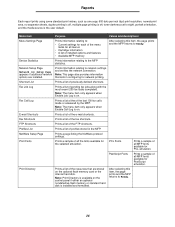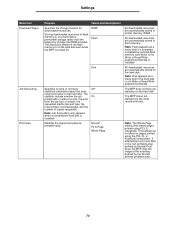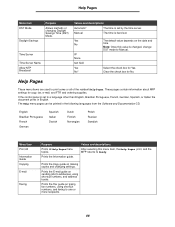Lexmark 852e Support Question
Find answers below for this question about Lexmark 852e - X MFP B/W Laser.Need a Lexmark 852e manual? We have 9 online manuals for this item!
Question posted by bestalinksacc on April 30th, 2013
How To Print An Envelope
The person who posted this question about this Lexmark product did not include a detailed explanation. Please use the "Request More Information" button to the right if more details would help you to answer this question.
Current Answers
Related Lexmark 852e Manual Pages
Similar Questions
Printing Envelopes On Xs748de
How do I print envelopes on XS748DE?
How do I print envelopes on XS748DE?
(Posted by trinitygallatin 9 years ago)
How Can I Set Up To Printing Envelopes
The envelope printer is not set up. How can i reset it so that I can print envelopes?
The envelope printer is not set up. How can i reset it so that I can print envelopes?
(Posted by geraldbailey 11 years ago)
Printing Envelopes
How do we get the printer to use the manual feed function to print on an envelope? We are using MAC...
How do we get the printer to use the manual feed function to print on an envelope? We are using MAC...
(Posted by nkambwani 12 years ago)
How To Print Envelopes
how do I configure the manual feed to print envelopes
how do I configure the manual feed to print envelopes
(Posted by sherrees 12 years ago)