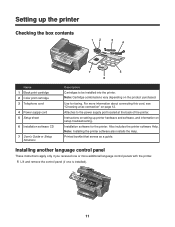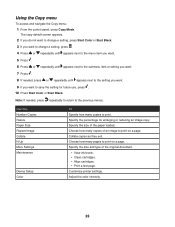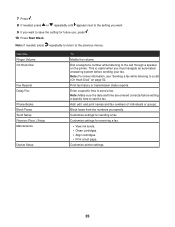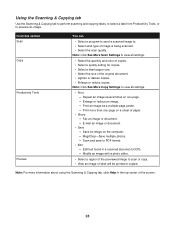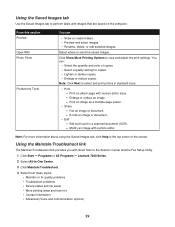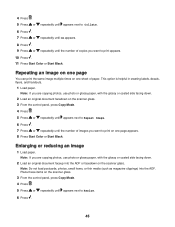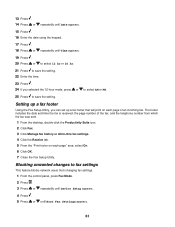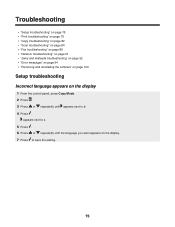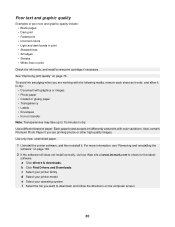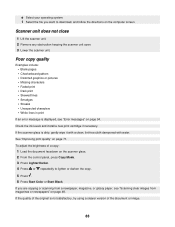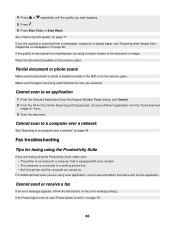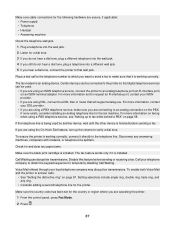Lexmark 7350 Support Question
Find answers below for this question about Lexmark 7350 - X Color Inkjet.Need a Lexmark 7350 manual? We have 2 online manuals for this item!
Question posted by Hideeyouth on January 20th, 2011
How Many Pages Per Minute Printed
The person who posted this question about this Lexmark product did not include a detailed explanation. Please use the "Request More Information" button to the right if more details would help you to answer this question.
Current Answers
Related Lexmark 7350 Manual Pages
Similar Questions
Lexmark X544 Printer How Do You Figure Out How Many Pages Were Printed?
(Posted by kymcsoroo 10 years ago)
My Lexmark Prevail Pro705 Won't Print Any Color. Help.
I have new ink cartridges in the printer but it will not print any color. My customer #1-10893414707
I have new ink cartridges in the printer but it will not print any color. My customer #1-10893414707
(Posted by ataylor131 11 years ago)
Receiving A Fax
I have received a fax an the screen is telling me the fax ws received and for me to select the paepr...
I have received a fax an the screen is telling me the fax ws received and for me to select the paepr...
(Posted by LILISSA1ANDONLY 13 years ago)