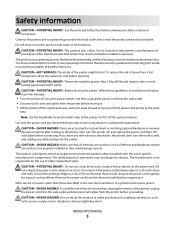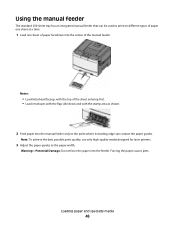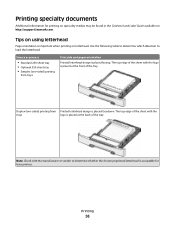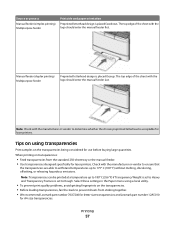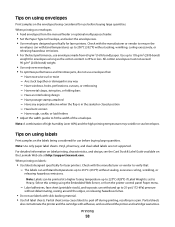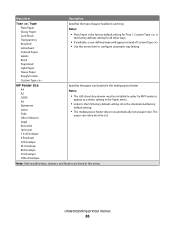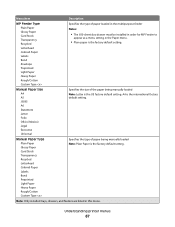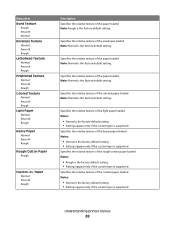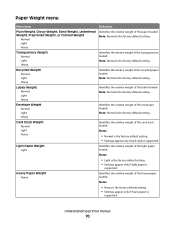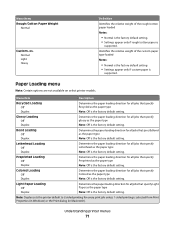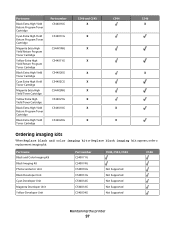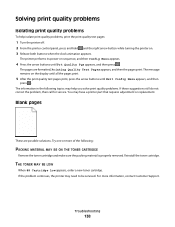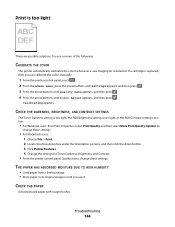Lexmark 543dn Support Question
Find answers below for this question about Lexmark 543dn - C Color Laser Printer.Need a Lexmark 543dn manual? We have 3 online manuals for this item!
Question posted by davwinner on December 28th, 2011
Cartridge Light Comes On What To Do
Current Answers
Answer #1: Posted by LexmarkListens on December 29th, 2011 10:16 AM
If this doesn't resolve the issue, please send us an email on the address provided below and put the URL as the subject or you may contact Lexmark Technical Support.
Lexmark Listens
Phone:
USA: 1-800-539-6275
Canada: (877) 856-5540
UK: 0800 121 4726
South Africa: 0800 981 435
Answer #2: Posted by BusterDoogen on December 29th, 2011 7:47 AM
Go to Pages 107-109 to see instructions:
http://www.lexmark.com/publications/pdfs/2007/c54x/v14841473_en.pdf
If that doesn't work Reset the product
- Press the Power button () to turn off the product. NOTE: The product might not turn off after pressing the Power button. Continue to the next step regardless.
- Disconnect the power cord from the back of the product.
- Disconnect the power cord from the electrical outlet.
- Wait 60 seconds.
- Reconnect the power cord to the electrical outlet.
- Reconnect the power cord to the back of the product.
- Press the Power button ( ) to turn on the product
Good luck!
Related Lexmark 543dn Manual Pages
Similar Questions
Each time i print on the Lexmark C534dn printer I get Black Smudge marks on each side and sometimes ...
My Lexmark C534dn color laser printer has red and yellow smudge down each side of the page. On the l...