Lexmark 342n Support Question
Find answers below for this question about Lexmark 342n - X MFP B/W Laser.Need a Lexmark 342n manual? We have 5 online manuals for this item!
Question posted by sweetamy69us on June 28th, 2014
How Do I Look Up New Messages On My Phone?
The person who posted this question about this Lexmark product did not include a detailed explanation. Please use the "Request More Information" button to the right if more details would help you to answer this question.
Current Answers
There are currently no answers that have been posted for this question.
Be the first to post an answer! Remember that you can earn up to 1,100 points for every answer you submit. The better the quality of your answer, the better chance it has to be accepted.
Be the first to post an answer! Remember that you can earn up to 1,100 points for every answer you submit. The better the quality of your answer, the better chance it has to be accepted.
Related Lexmark 342n Manual Pages
Troubleshooting Guide - Page 1


....
5 If any Add New Hardware screens appear, click
Cancel.
6 Eject and reinsert the software CD. 7 Reconnect the USB cable to the MFP and the
computer.
For more...device:
1 Disconnect the USB cable from the tray while printing.
Unable to connect over a network is not functioning properly or a communications error message appears, you insert the CD:
1 Close all the way into the MFP...
Troubleshooting Guide - Page 2


...8226; For copies, adjust the darkness settings by shaking the toner cartridge.
• Install a new toner cartridge. Print quality troubleshooting
Light or faded print
AaBbCc AaBbCc AaBbCc AaBbCc AaBbCc
• ..., skews, or multiple sheets stick together
• Load a smaller amount of paper into the MFP. See the User's Guide for more information, see the User's Guide.
• Only use...
Troubleshooting Guide - Page 3
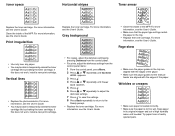
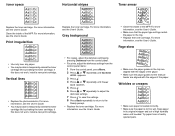
...8226; Replace the toner cartridge.
Print irregularities
AaBbCc AaBbCc AaBbCc AaBbCc AaBbCc
• Use only new, dry paper. • You may be able to temporarily extend the toner
cartridge life ...Toner smear
• Clean the inside of the MFP. For more information, see the User's Guide. If this does not work , install a new print cartridge. Vertical lines
AaBbCc AaBbCc AaBbCc AaBbCc ...
Troubleshooting Guide - Page 4


...The MFP may need to Set
As Default. If there is an error message, see the User's Guide.
• Make sure the MFP is set as the default printer and is an error message, see... Press . 5 Press or repeatedly until Fax
Forwarding appears.
6 Press . 7 Press or repeatedly until the other device is loaded correctly into the ADF or on hold or paused.
1 Click Start Settings Printers ...
User's Guide - Page 5
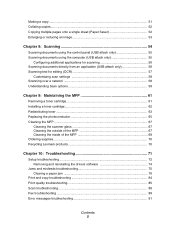
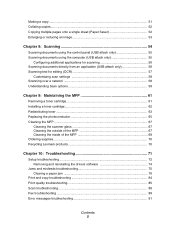
... of the MFP 68 Ordering supplies ...70 Recycling Lexmark products 70
Chapter 10: Troubleshooting 71
Setup troubleshooting ...72 Removing and reinstalling the drivers software 74
Jams and misfeeds troubleshooting 75 Clearing a paper jam 76
Print and copy troubleshooting 84 Print quality troubleshooting 85 Scan troubleshooting ...88 Fax troubleshooting ...89 Error messages troubleshooting...
User's Guide - Page 20
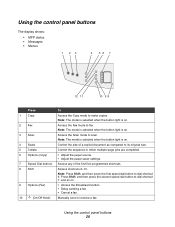
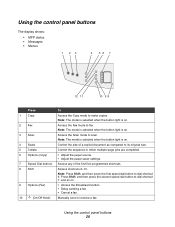
... on .
4 Scale
Control the size of the first five programmed shortcuts.
8 Shift
Access shortcuts 6-10. Using the control panel buttons
The display shows:
• MFP status • Messages • Menus
1 23
4 56 7
12 11
10 9 8
Press
To
1 Copy
Access the Copy mode to scan. Note: The mode is selected when the button...
User's Guide - Page 43
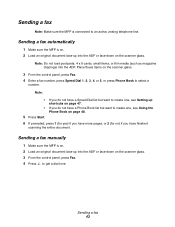
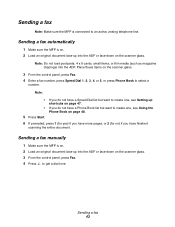
....
3 From the control panel, press Fax. 4 Enter a fax number, press Speed Dial 1, 2, 3, 4, or 5, or press Phone Book to select a
number. Place these items on the scanner glass. Sending a fax 43 Sending a fax automatically
1 Make sure the MFP is on. 2 Load an original document face-up shortcuts on page 47. • If you...
User's Guide - Page 48


...scroll through the shortcuts.
Using the Phone Book
To access the Phone Book menu, press Phone Book.
7 Enter the shortcut name... Search
Print
To
Edit an individual shortcut, create a new shortcut, or delete a shortcut.
Customizing fax settings 48...automatically programmed when you want is selected, press . Note: The MFP does not support double-byte characters for shortcuts 6-10. b ...
User's Guide - Page 56
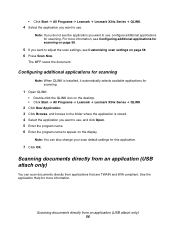
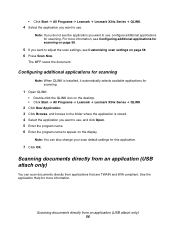
...Click Start Æ All Programs Æ Lexmark Æ Lexmark X34x Series Æ QLINK
2 Click New Application. 3 Click Browse, and browse to the folder where the application is stored. 4 Select the ... Note: You can scan documents directly from an application (USB attach only) 56
The MFP scans the document. Scanning documents directly from an application (USB attach only)
You can also...
User's Guide - Page 63
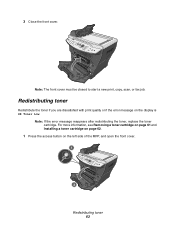
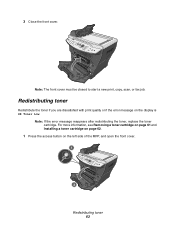
... are dissatisfied with print quality or if the error message on the left side of the MFP, and open the front cover.
1
2
Redistributing toner 63
Note: The front cover must be closed to start a new print, copy, scan, or fax job. Note: If the error message reappears after redistributing the toner, replace the toner...
User's Guide - Page 74
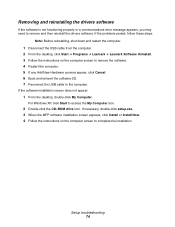
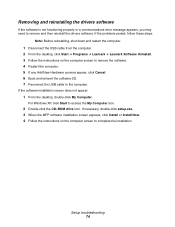
...not functioning properly or a communications error message appears, you may need to access ...the drivers software. If necessary, double-click setup.exe. 3 When the MFP software installation screen appears, click Install or Install Now. 4 Follow the ...screen to remove the software. 4 Restart the computer. 5 If any Add New Hardware screens appear, click Cancel. 6 Eject and reinsert the software CD. ...
User's Guide - Page 75


... Make sure the adjustable paper guides are
correctly.
Use only new, unwrinkled paper.
Load a smaller amount of paper into the MFP. Jams and misfeeds troubleshooting 75 See Loading various paper types on... maximum loading amounts for each paper type. Load a smaller amount of paper into the MFP.
Make sure paper is loaded correctly. Extend the paper stop.
Paper or specialty media
...
User's Guide - Page 76


..., pull the paper out gently and slowly. Clearing a paper jam
Use the following table to the jam. Message 200.xx Paper Jam 201.xx Paper Jam
202.xx Paper Jam 241.xx Paper Jam 242.xx Paper Jam... 251.xx Paper Jam 290 Scanner Jam 291 Scanner Jam 292 Scanner Jam
Location of jam MFP input sensor Between MFP input and exit sensors Paper exit sensor Tray 1 Tray 2 Manual Feeder ADF
Go to... 200/...
User's Guide - Page 85


...see Redistributing toner on page 68. Print quality troubleshooting 85 Install a new toner cartridge. Clean the inside of the MFP. For more information, see Redistributing toner on page 63.
You ...to temporarily extend the toner cartridge life by redistributing the toner. Only use new, dry paper. Use only new, dry paper. You may be able to temporarily extend the toner cartridge ...
User's Guide - Page 88


... before sending the scan job. If you are printing a document, wait until printing is an error message, see Scanning on page 35. For more information, see Setting the paper type and size on page...To change the scanning resolution to Set As Default.
For more information, see Error messages troubleshooting on hold or paused. 1 Click Start Æ Settings Æ Printers and Faxes or Printers....
User's Guide - Page 91


...,connect the printer to a different
telephone jack. Remove the defective toner cartridge, and install a new Lexmark toner cartridge. Close the front cover until it is connected to an analog telephone line.
...more information, see on page 32. Make sure the MFP is working correctly.
Resend the fax. Error messages troubleshooting
Problem Change Media
Close Front Door Load Manual Load...
User's Guide - Page 92
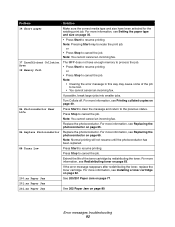
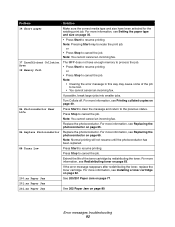
.... For more information, see Redistributing toner on page 80. Note:
• Clearing the error message in this way may truncate the print job. Turn Collate off.
or • Press Stop...Note: You cannot cancel an incoming fax.
37 Insufficient Collation Area
38 Memory Full
The MFP does not have been selected for the existing print job.
For more information, see Installing ...
User's Guide - Page 101


...;jän turvallisuusluokan 1 ylittävälle näkymättömälle lasersäteilylle. KLASS 1 LASER APPARAT
VARNING! The MFP contains internally a Class IIIb (3b) laser that is nominally a 5 milliwatt gallium arsenide laser operating in the U.S. The laser system and MFP are not considered to the requirements of DHHS 21 CFR Subchapter J for electronic products...
User's Guide - Page 102
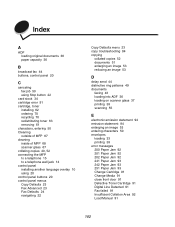
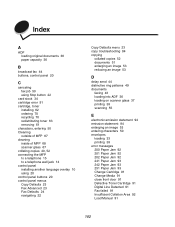
...toner 63 removing 61 characters, entering 50 Cleaning outside of MFP 67 cleaning inside of MFP 68 scanner glass 67 collating copies 40, 52 connecting the MFP to a telephone 15 to a telephone wall jack 14 control...94 emission statement 94 enlarging an image 53 entering characters 50 envelopes
loading 33 printing 39 error messages 200 Paper Jam 92 201 Paper Jam 92 202 Paper Jam 92 241 Paper Jam 93 242...
User's Guide - Page 103
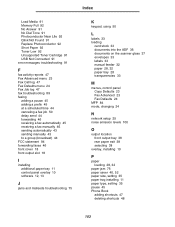
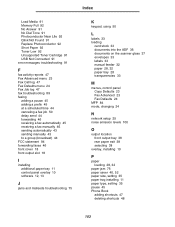
... 92 Toner Low 92 Unsupported Toner Cartridge 91 USB Not Connected 91 error messages troubleshooting 91
F
fax activity reports 47 Fax Advanced menu 23 Fax Call ...transparencies 33
M
menus, control panel Copy Defaults 23 Fax Advanced 23 Fax Defaults 24
MFP 84 mode, changing 24
N
network setup 25 noise emission levels 100
O
output ... 35 pause 45 Phone Book
adding shortcuts 47 deleting shortcuts 48
103
Similar Questions
Fax Copies Not Printing
Trying to receiva a fax, display monitor states that fax coming through, but nothing printing?
Trying to receiva a fax, display monitor states that fax coming through, but nothing printing?
(Posted by LToupin 11 years ago)
How Do I Get Rid Of The Warning Message After Replacing Pc Kit
(Posted by sandraharbourt 12 years ago)
When I Try To Scann I Get The Message Qlink Not Found
How I Can Solve This?
(Posted by dobrilajokic 12 years ago)
Lexmark X500n Message Says 'transfer Roller Missing' After New One Installed
(Posted by myrawalton 12 years ago)
Where Do I Find The Waste Toner Box? Can I Just Empty It? Or Do I Need A New One
(Posted by debraadenham 12 years ago)

