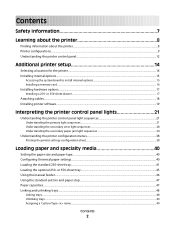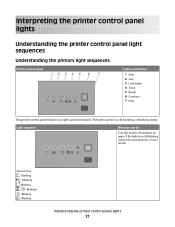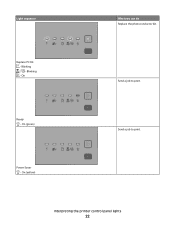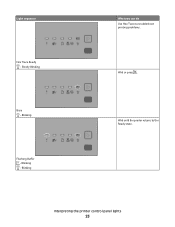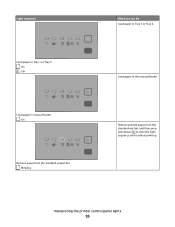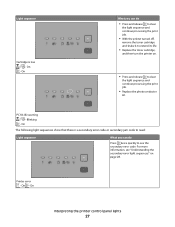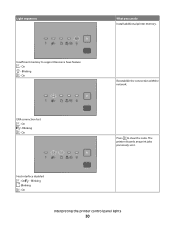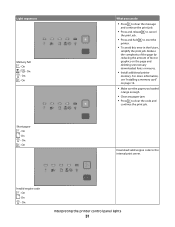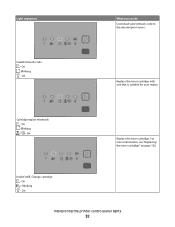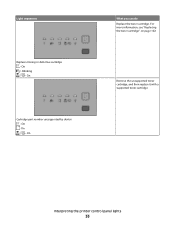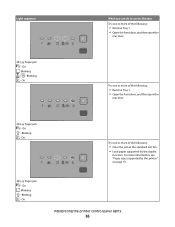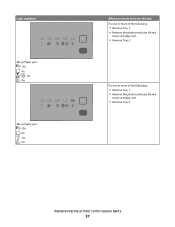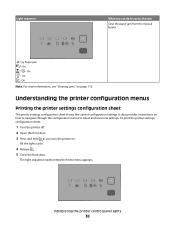Lexmark 260dn Support Question
Find answers below for this question about Lexmark 260dn - E B/W Laser Printer.Need a Lexmark 260dn manual? We have 3 online manuals for this item!
Question posted by mfermo on November 8th, 2010
Symbol Explanation
The yellow light is on the second to left indicator. What does this mean?
Current Answers
Related Lexmark 260dn Manual Pages
Similar Questions
My Printer Is Displaying A '!' And I Can't Print. Help!
(Posted by ds1859 11 years ago)
Why Is My Printer Making A Clicking Sound? And Not Printing.
My printer makes a clicking sound when trying to print. Can to tell me whats wrong it?
My printer makes a clicking sound when trying to print. Can to tell me whats wrong it?
(Posted by mlee10 11 years ago)
My Printer Makes Awful Squeeking Sounds When It Is Printing.
(Posted by Anonymous-50245 12 years ago)
Manual For Laser 260dn
I wnat to purchase a manual for a Lexmark laser printer model 260dn
I wnat to purchase a manual for a Lexmark laser printer model 260dn
(Posted by nlafitte 12 years ago)
Yellow Light On The Tront, Second From The Right, Is On And Printer Won't Print.
(Posted by drmould1 12 years ago)