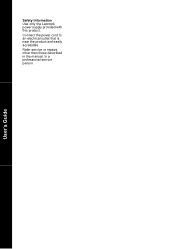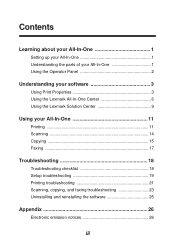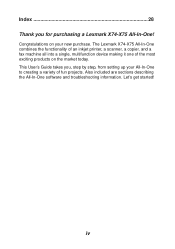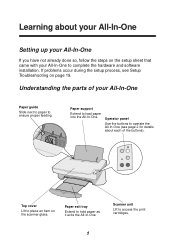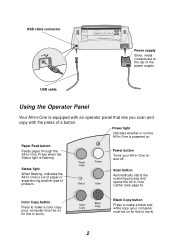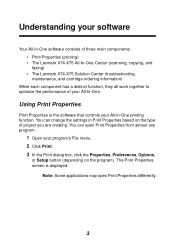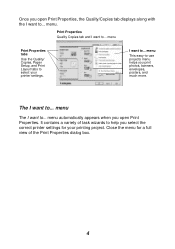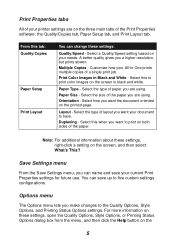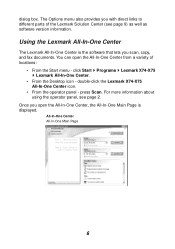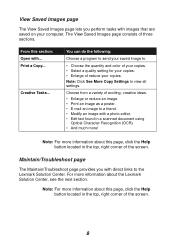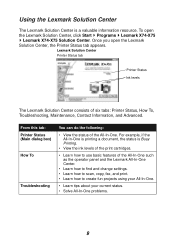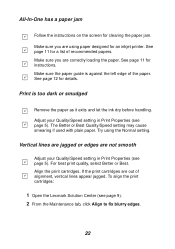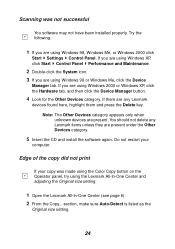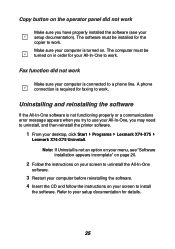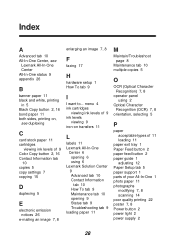Lexmark 14J0445 Support Question
Find answers below for this question about Lexmark 14J0445 - PrintTrio X75 Inkjet Multifunction.Need a Lexmark 14J0445 manual? We have 1 online manual for this item!
Question posted by mgreenxx on August 3rd, 2015
What Operating Systems Can Use This Printer?
The person who posted this question about this Lexmark product did not include a detailed explanation. Please use the "Request More Information" button to the right if more details would help you to answer this question.
Current Answers
Related Lexmark 14J0445 Manual Pages
Similar Questions
Is The Lexmark X543 Printer/scanner Compatable With Windows 7 Operating System?
Is the Lexmark x543 Printer/scanner compatable with Windows 7 operating system?
Is the Lexmark x543 Printer/scanner compatable with Windows 7 operating system?
(Posted by lindarichter 10 years ago)
Lexmark X 2350 Users Guide Can This Printer Be Used With Windows 8?
I have a windows 8 laptop, and I want to use the lexmart 2350 printer , can I do this?
I have a windows 8 laptop, and I want to use the lexmart 2350 printer , can I do this?
(Posted by fkhughes541 10 years ago)
How Do I Install This Printer To My Windows 8 Laptop Without Using A Disk
is it even compatible with windows 8 and why wont the wifi pick it up when searching for the printin...
is it even compatible with windows 8 and why wont the wifi pick it up when searching for the printin...
(Posted by Anonymous-97873 11 years ago)
Which Driver Do I Need To Get My Printer To Work With Windows 8?
I have windows 8 but it has caused my printer not to work. Which driver do I need to get my Lexmark ...
I have windows 8 but it has caused my printer not to work. Which driver do I need to get my Lexmark ...
(Posted by Jujuroe 11 years ago)
Lexmark X75
can i use my lexmark x75 3 in 1 with the vista system??i use xp now.
can i use my lexmark x75 3 in 1 with the vista system??i use xp now.
(Posted by riajussen52 14 years ago)