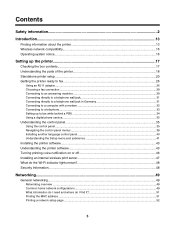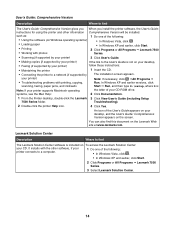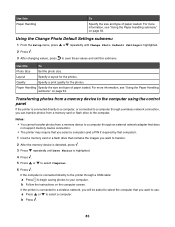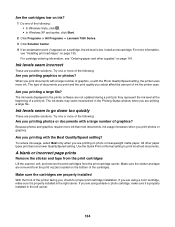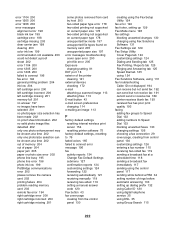Lexmark 13R0231 Support Question
Find answers below for this question about Lexmark 13R0231 - X7550 USB 2.0/PictBridge/ 802.11g All-in-One Printer Scanner Copier Fax Photo.Need a Lexmark 13R0231 manual? We have 1 online manual for this item!
Question posted by kchinery on January 25th, 2010
Lexmark X7550.....i Never Have A Need For The Color Cartridge, How Do I Stop The
annoying "color cartirdge replacement required" popup from showing up everytime I want to print something which requires me to checkoff a box to continue to print. Very annoying to say the lease.
Current Answers
Related Lexmark 13R0231 Manual Pages
Similar Questions
Pro205 Lexmark Does It Need Colored Ink To Print Black Only Copies
(Posted by enmdro 10 years ago)
Black Cartridge Stopped Printing
Only the color cartridge prints. The balck does not print even when I replace the cartridge
Only the color cartridge prints. The balck does not print even when I replace the cartridge
(Posted by gleshem 10 years ago)
7 Print Jobs Says Printing But They Are Not?
3 days ago my printer was working just fine and now i can hit command P to ask it to print something...
3 days ago my printer was working just fine and now i can hit command P to ask it to print something...
(Posted by lonnybrooks9571 12 years ago)
Ive Setup Printer Scanner And Fax Several Times Says Fax Was Sent But Wasnt
(Posted by ansariahsan1 12 years ago)
Looking For Colored Ink Replacement
where can I buy colored ink replacements?
where can I buy colored ink replacements?
(Posted by colleenmatthews 12 years ago)