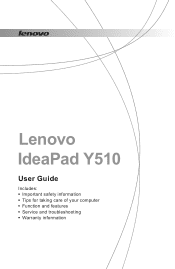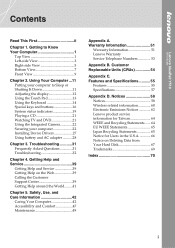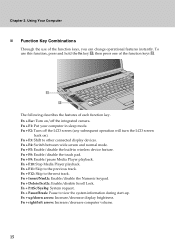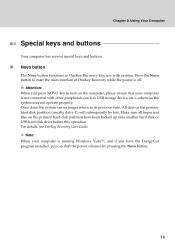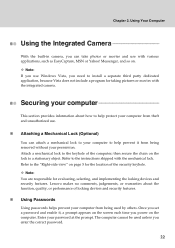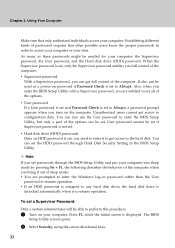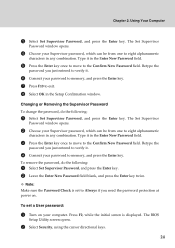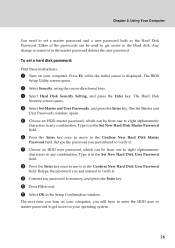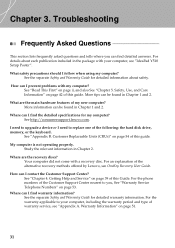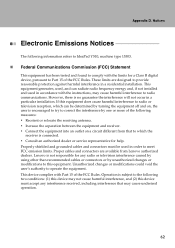Lenovo Y510 Support Question
Find answers below for this question about Lenovo Y510 - IdeaPad - Pentium Dual Core 1.86 GHz.Need a Lenovo Y510 manual? We have 2 online manuals for this item!
Question posted by carypittmaniv on February 21st, 2013
Cracked Housing
Current Answers
Answer #1: Posted by tintinb on March 26th, 2013 10:54 AM
http://www.helpowl.com/manuals/Lenovo/Y510/34156
If you have more questions, please don't hesitate to ask here at
HelpOwl. Experts here are always willing to answer your questions to
the best of our knowledge and expertise.
Regards,
Tintin
Related Lenovo Y510 Manual Pages
Similar Questions
Is the TV jack and connector for ideapad 510 available for replacement
My U550 has a lcd white screen, if a remote monitor is connected to the HDMI port the laptop can be ...