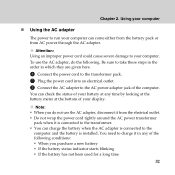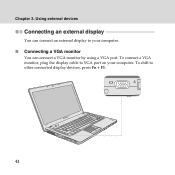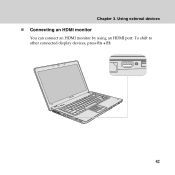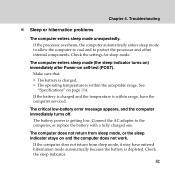Lenovo Y450 Support Question
Find answers below for this question about Lenovo Y450 - IdeaPad 4189 - Core 2 Duo GHz.Need a Lenovo Y450 manual? We have 3 online manuals for this item!
Question posted by mookeravi on July 7th, 2011
Dc Charging Port Loose,
Is ther a step by step method the PC owner could follow without turning this into a major problem, it appears like a small problem but the repair places are asking for an arm and a leg.
Current Answers
Related Lenovo Y450 Manual Pages
Similar Questions
How Many Voltage In Cmos Battery Of Ideapad Y450
(Posted by Anonymous-155536 8 years ago)
Processor Upgrade?
Lenovo Y430 - IdeaPad 2781 - Core 2 Duo processor can be upgraded to i5 processor?
Lenovo Y430 - IdeaPad 2781 - Core 2 Duo processor can be upgraded to i5 processor?
(Posted by gmraja 8 years ago)
Can I Charge My Ki Ideapad With The Computer
(Posted by DEANNjub 10 years ago)
Lenovo Ideapad Y480 Laptop - 20934zu - Recovery Disk
hi,i have a Lenovo IdeaPad Y480 Laptop - 20934ZU - Dawn Grey purchased from amazon.com.the proble...
hi,i have a Lenovo IdeaPad Y480 Laptop - 20934ZU - Dawn Grey purchased from amazon.com.the proble...
(Posted by tyagiprtk 11 years ago)