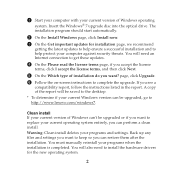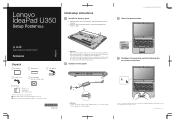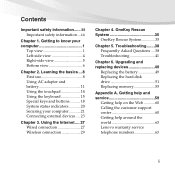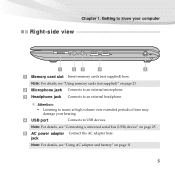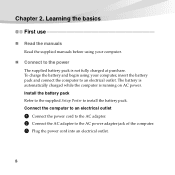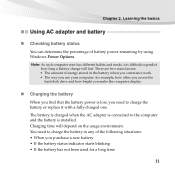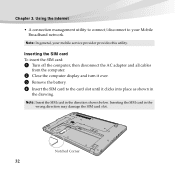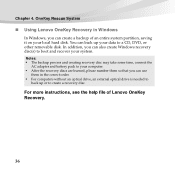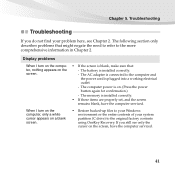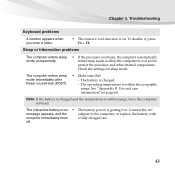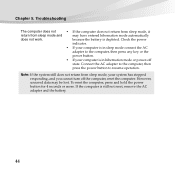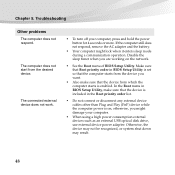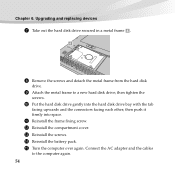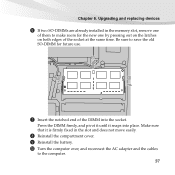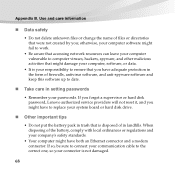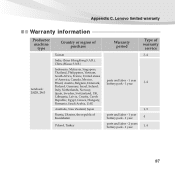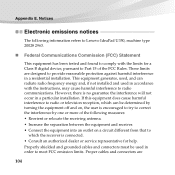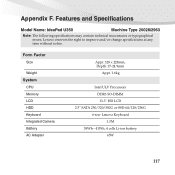Lenovo U350 Support Question
Find answers below for this question about Lenovo U350 - IdeaPad 2963 - Pentium 1.3 GHz.Need a Lenovo U350 manual? We have 3 online manuals for this item!
Question posted by jk2008143 on July 21st, 2014
New Battery Is Not Connected
New Battery Is Not Connect With Laptop Error Is : Plug In Battery In Not Charging
Current Answers
Related Lenovo U350 Manual Pages
Similar Questions
Servis Manual For Lenovo Ideapad U350
I am looking for a free hardware manual for notebook IdeaPad U350. Notebook overhead itself, (probab...
I am looking for a free hardware manual for notebook IdeaPad U350. Notebook overhead itself, (probab...
(Posted by mrst1 10 years ago)
How Can I Remove A Red Cross From The Icon Below Which Tells Us A Connection
(Posted by jiteshroy80 11 years ago)
Battery Charging Problem
why the battery is not charging now when it is only 59% and the charging cable is plugged innow.
why the battery is not charging now when it is only 59% and the charging cable is plugged innow.
(Posted by yjun302 11 years ago)
Battery Charging Complaint.
Ram
I have read about complaint on battery charging is it true? A friend of mine bought B570E it has Co...
I have read about complaint on battery charging is it true? A friend of mine bought B570E it has Co...
(Posted by alih106 12 years ago)
U350 Battery Not Charging
Suddenly i have found that my Lenovo U350 ideapad battery shows the message plugged in, not charging...
Suddenly i have found that my Lenovo U350 ideapad battery shows the message plugged in, not charging...
(Posted by satvik9 12 years ago)