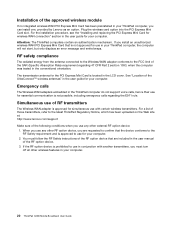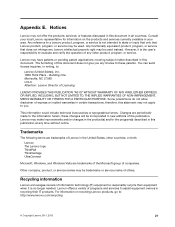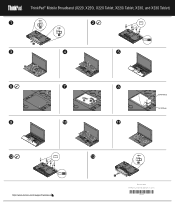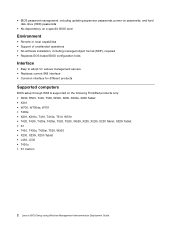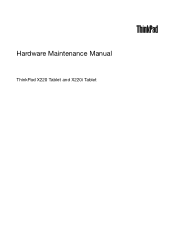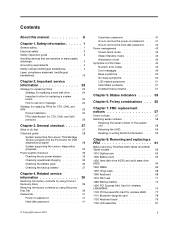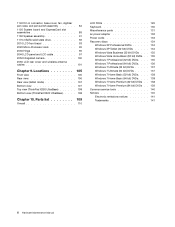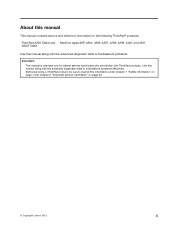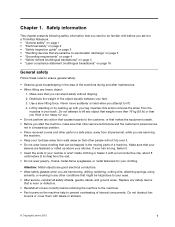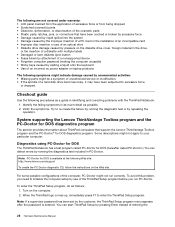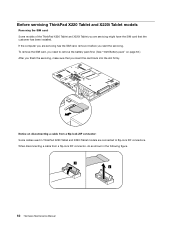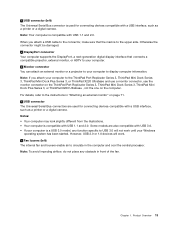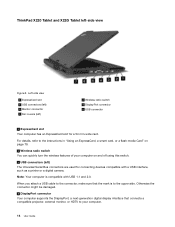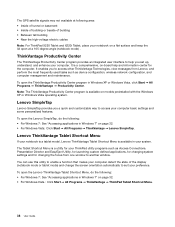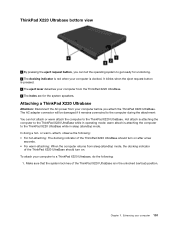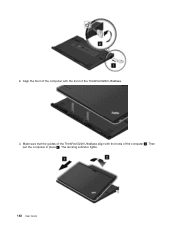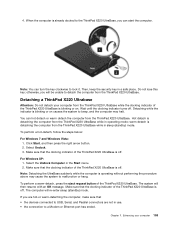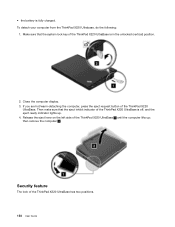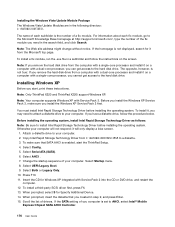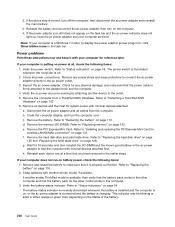Lenovo ThinkPad X220 Support Question
Find answers below for this question about Lenovo ThinkPad X220.Need a Lenovo ThinkPad X220 manual? We have 38 online manuals for this item!
Question posted by chrjuettnermosbach on May 9th, 2016
How To Make A Screenshot?
How can I make a screenshot?
Current Answers
Related Lenovo ThinkPad X220 Manual Pages
Similar Questions
Reset Hole Button
where is the reset hole button of lenovo x220 located
where is the reset hole button of lenovo x220 located
(Posted by magicgreay 2 years ago)
Why My Laptop X220 Lenovo Toolbox Has Stop Working
(Posted by frode 10 years ago)
My New Lenovo Thinkpad Edge E430 Laptop Shows ' Plugged In; Not Charging
I bought new Lenovo laptop Thinkpad Edge E430. When I put the charger. after a while it shows like "...
I bought new Lenovo laptop Thinkpad Edge E430. When I put the charger. after a while it shows like "...
(Posted by gowtham60319 11 years ago)