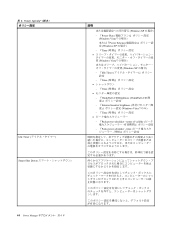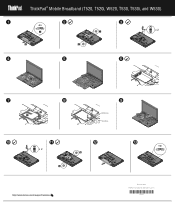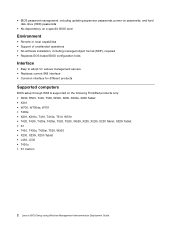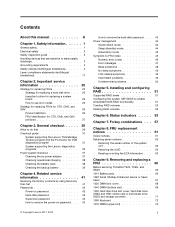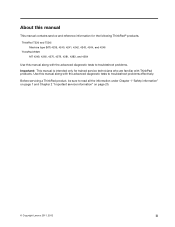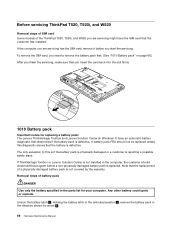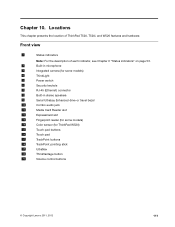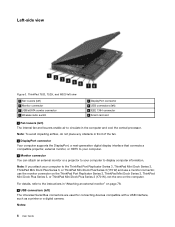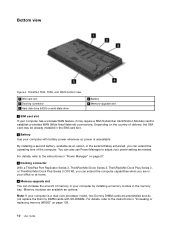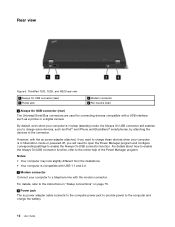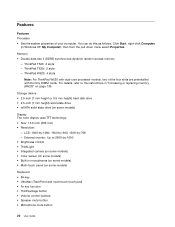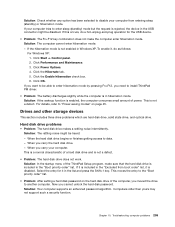Lenovo ThinkPad T520 Support Question
Find answers below for this question about Lenovo ThinkPad T520.Need a Lenovo ThinkPad T520 manual? We have 38 online manuals for this item!
Question posted by luiscanidelo99 on September 12th, 2014
I Need An Answer
Where is the external microphone entry?
Current Answers
Answer #1: Posted by TheWiz on September 13th, 2014 7:40 AM
The microphone and headphone jack are one and the same but you need to have your SmartAudio settings set to "Multi-Stream" in order to use an external mic. See here for more info.
Answer #2: Posted by BusterDoogen on September 12th, 2014 6:32 PM
The combo audio jack does not support a conventional microphone. For more information about the audio devices supported by the combo audio jack of your computer and the audio jacks of ThinkPad Mini Dock Series 3, ThinkPad Mini Dock Plus Series 3, and ThinkPad Mini Dock Plus Series 3 (170 W), see “Using audio features” on page 85.
I hope this is helpful to you!
Please respond to my effort to provide you with the best possible solution by using the "Acceptable Solution" and/or the "Helpful" buttons when the answer has proven to be helpful. Please feel free to submit further info for your question, if a solution was not provided. I appreciate the opportunity to serve youRelated Lenovo ThinkPad T520 Manual Pages
Similar Questions
How Many Dvd Needed To Create Thinkpad E430 Recovery Disk
(Posted by tmmaisa 9 years ago)
How To Add Memory To A Lenovo T520 Lower Slot
(Posted by jeno0bbwpr 10 years ago)
External Microphone Does Not Work And I Can Not Turn Off Internal Microphone And
I need to turn off internal microphone and plug in external microphone
I need to turn off internal microphone and plug in external microphone
(Posted by jim47590 11 years ago)