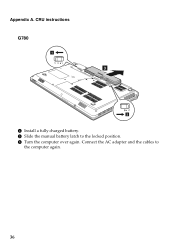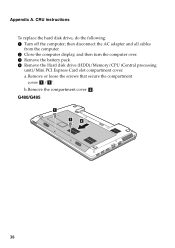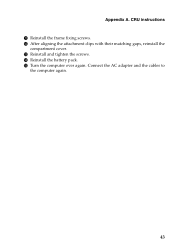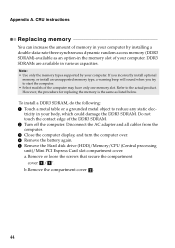Lenovo G580 Support Question
Find answers below for this question about Lenovo G580.Need a Lenovo G580 manual? We have 1 online manual for this item!
Question posted by jim47590 on April 22nd, 2013
External Microphone Does Not Work And I Can Not Turn Off Internal Microphone And
Current Answers
Answer #1: Posted by tintinb on April 23rd, 2013 10:45 AM
http://support.lenovo.com/en_PH/research/hints-or-tips/detail.page?DocID=HT073548
If you have more questions, please don't hesitate to ask here at HelpOwl. Experts here are always willing to answer your questions to the best of our knowledge and expertise.
Regards,
Tintin
Related Lenovo G580 Manual Pages
Similar Questions
laptop - G580 Leneva - touch pad - so sensitive - selcts whole web pg w/o comnd - tried all setting ...