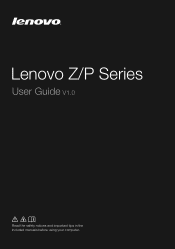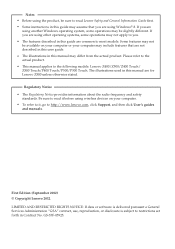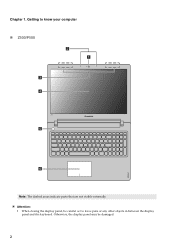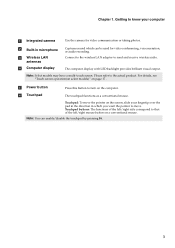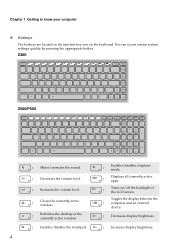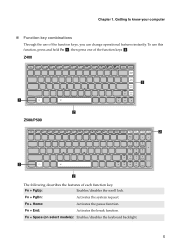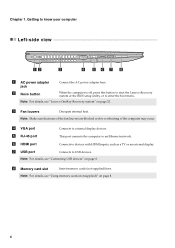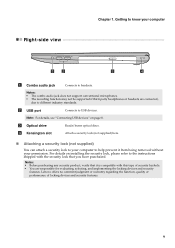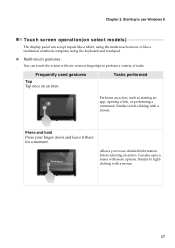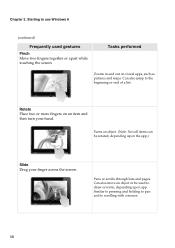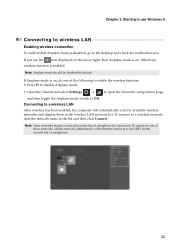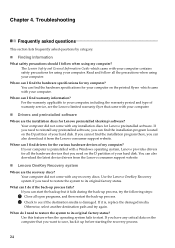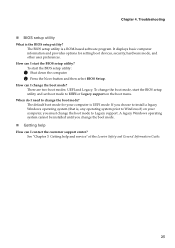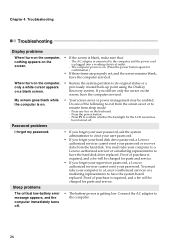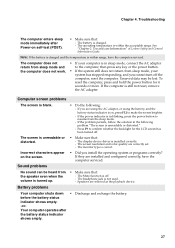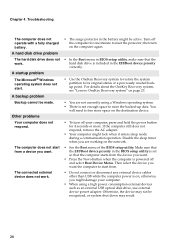Lenovo IdeaPad Z400 Support Question
Find answers below for this question about Lenovo IdeaPad Z400.Need a Lenovo IdeaPad Z400 manual? We have 1 online manual for this item!
Question posted by sheinpyaew on August 21st, 2015
How To Enable Pen And Touch On Lenovo Ideapad Z400
how+to+enable+pen+and+touch+on+lenovo+ideapad+z400
Current Answers
Related Lenovo IdeaPad Z400 Manual Pages
Similar Questions
My New Lenevo Ideapad S400 Touch Laptop's Screen Is Turning White.
(Posted by akshatcapt 9 years ago)
Lenovo Ideapad P500 Touch
My mother bought this laptop 5 months ago to you for online schooling, a couple months later all of ...
My mother bought this laptop 5 months ago to you for online schooling, a couple months later all of ...
(Posted by invisiblejigglyjello 10 years ago)
I Have A Lenovo Ideapad S510p Touch Laptoptouch Does Not Work But Used To
(Posted by lumchung 10 years ago)
How To Start A Lenovo Ideapad P500 Touch For The First Time
(Posted by LethSEBE 10 years ago)