Lenovo IdeaPad P580 Support Question
Find answers below for this question about Lenovo IdeaPad P580.Need a Lenovo IdeaPad P580 manual? We have 1 online manual for this item!
Question posted by katesan on February 13th, 2014
How Turn On Keyboard Light On Lenovo P580
The person who posted this question about this Lenovo product did not include a detailed explanation. Please use the "Request More Information" button to the right if more details would help you to answer this question.
Current Answers
There are currently no answers that have been posted for this question.
Be the first to post an answer! Remember that you can earn up to 1,100 points for every answer you submit. The better the quality of your answer, the better chance it has to be accepted.
Be the first to post an answer! Remember that you can earn up to 1,100 points for every answer you submit. The better the quality of your answer, the better chance it has to be accepted.
Related Lenovo IdeaPad P580 Manual Pages
Ideapad P580, P585, N580, N581, N585, N586 User Guide V1.0 (English) - Page 1


Lenovo IdeaPad P580/P585/N580/ N581/N585/N586
User Guide V1.0
Read the safety notices and important tips in the included manuals before using your computer.
Ideapad P580, P585, N580, N581, N585, N586 User Guide V1.0 (English) - Page 2


..., or disclosure is subject to restrictions set forth in this guide are common to read Lenovo Safety and General
Information Guide first. • Some instructions in this manual may differ from... not described in this user guide. • The illustrations used in this manual are for Lenovo IdeaPad N580 unless otherwise stated. • The illustrations in this guide may assume that you are ...
Ideapad P580, P585, N580, N581, N585, N586 User Guide V1.0 (English) - Page 3


... Graphics (specific models only 23
Chapter 3. Learning the basics 10
First use...10 Using AC adapter and battery 12 Using the touchpad 14 Using the keyboard 15 Connecting external devices 17 Special keys and buttons 19 System status indicators 21 Securing your computer 1
Top view ...1 Left-side view ...5 Right-side view...
Ideapad P580, P585, N580, N581, N585, N586 User Guide V1.0 (English) - Page 5


Chapter 1. Getting to know your computer
Top view
„ P580/P585
1
2a
3
5
P580
4
8
9 8
6 7
1
Ideapad P580, P585, N580, N581, N585, N586 User Guide V1.0 (English) - Page 7
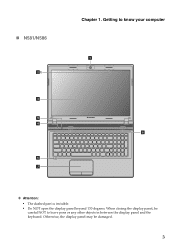
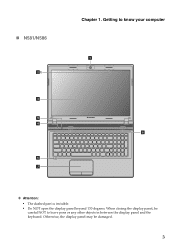
Getting to leave pens or any other objects in between the display panel and the keyboard. When closing the display panel, be damaged.
3 Otherwise, the display panel may be
careful NOT to know your computer
1
8
Attention: • The dashed part is invisible. • Do NOT open the display panel beyond 130 degrees. „ N581/N586
2b
3
5
N581
4
6 7
Chapter 1.
Ideapad P580, P585, N580, N581, N585, N586 User Guide V1.0 (English) - Page 8


... details, see "OneKey Rescue system" on select models)
The stereo speakers provide rich and powerful sound.
g Touchpad
The touchpad functions as a conventional mouse.
Getting to turn on select models)
Use the camera for video conferencing, voice narration, or simple audio recordings. The built-in microphone (with LED backlight provides brilliant
visual...
Ideapad P580, P585, N580, N581, N585, N586 User Guide V1.0 (English) - Page 14


... computer to the power
The supplied battery pack is not fully charged at purchase. Installing the battery pack Refer to the supplied Setup Poster to turn on AC power. Learning the basics
First use
„ Reading the manuals
Read the supplied manuals before using your computer.
„ Conncting to an electrical...
Ideapad P580, P585, N580, N581, N585, N586 User Guide V1.0 (English) - Page 15


.... To put it into sleep state, do one of data.
Note: Wait until the power indicator light starts blinking (indicating that the computer is in sleep state, you are not going to resume use your... of the following . • Press the power button. • Press any key on the keyboard.
„ Shutting down your computer while the hard disk is in sleep state) before you will be away ...
Ideapad P580, P585, N580, N581, N585, N586 User Guide V1.0 (English) - Page 17


..., pay attention to the following points: • Replace only with a battery of the type recommended by Lenovo. • Keep the battery pack away from fire. • Do not expose the battery pack to ...battery pack away from the computer. When
disposing of time, or if you are not going to Lenovo for an extended period of the battery, comply with an incorrect type, there may be danger of...
Ideapad P580, P585, N580, N581, N585, N586 User Guide V1.0 (English) - Page 18


... move the cursor on a conventional mouse.
Note: You can enable/disable the touchpad using Fn+F6.
14
Chapter 2. Learning the basics
Using the touchpad
N580
P580
1 23
1 23
a Touchpad
b Left click button c Right click button
To move .
Ideapad P580, P585, N580, N581, N585, N586 User Guide V1.0 (English) - Page 19
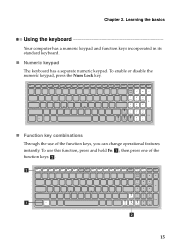
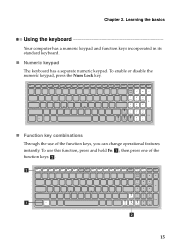
... this function, press and hold Fn a ; To use of the function keys b . Learning the basics
Using the keyboard
Your computer has a numeric keypad and function keys incorporated in its standard keyboard.
„ Numeric keypad
The keyboard has a separate numeric keypad. then press one of the function keys, you can change operational features instantly...
Ideapad P580, P585, N580, N581, N585, N586 User Guide V1.0 (English) - Page 20


... Windows Media Player. Fn + Esc:
Enable/Disable the integrated camera. Fn + F1:
Enter sleep mode.
Enable/Disable the touchpad. Activate the pause function.
Fn + F2:
Turn on /off the backlight of Windows Media Player. Fn + F4:
Open the interface for the display device switch to select this notebook or an external...
Ideapad P580, P585, N580, N581, N585, N586 User Guide V1.0 (English) - Page 22


....
Note: When using a high power consumption USB device such as possible. Read the documentation supplied with your computer as USB ODD, use the Bluetooth function, turn it can transfer data between them. Chapter 2. Learning the basics
„ Connecting a universal serial bus (USB) device
Your computer comes with four USB ports compatible...
Ideapad P580, P585, N580, N581, N585, N586 User Guide V1.0 (English) - Page 23


... basics
Special keys and buttons
N580
P580
1
1
2
„ OneKey Rescue system button a
• When the computer is powered-off, press this button to start the OneKey Rescue system if Lenovo OneKey Rescue system has been preinstalled.
• In Windows operating system, press this button to start Lenovo OneKey Recovery.
Note: For details, see...
Ideapad P580, P585, N580, N581, N585, N586 User Guide V1.0 (English) - Page 26


....
22
For details on select models)
VeriFace is compatible with steady and even
light. • You can attach a security lock to your computer to activate VeriFace for evaluating, selecting, and implementing the locking devices and
security features.
Chapter 2. Lenovo offers no comment judgement or warranty regarding the function, quality or performance of...
Ideapad P580, P585, N580, N581, N585, N586 User Guide V1.0 (English) - Page 27


... how to the right of the screen in any combination. Note: To enter BIOS setup utility, press F2 when the Lenovo logo appears on the computer. Note: This password can be used by others.
Learning the basics
„ Using passwords
...to seven alphanumeric characters in the BIOS setup utility. Using Switchable Graphics (specific models only
Some IdeaPad models support Switchable Graphics.
Ideapad P580, P585, N580, N581, N585, N586 User Guide V1.0 (English) - Page 30


... Computers without starting the Windows operating system.
This default partition is needed to launch Lenovo OneKey Recovery. Note: • The backup process and creation of recovery discs; ... instructions, see the Help file of operating system and preinstalled software).
„ Using Lenovo OneKey Recovery (within Windows operating system)
In Windows operating system, double click the OneKey...
Ideapad P580, P585, N580, N581, N585, N586 User Guide V1.0 (English) - Page 31


OneKey Rescue system
„ Using Lenovo OneKey Rescue system (without Windows operating system)
In the event that the operating system cannot be loaded, follow the steps below to access OneKey Rescue ...
Ideapad P580, P585, N580, N581, N585, N586 User Guide V1.0 (English) - Page 32


... do the following procedures about removing and replacing devices are the same for the Lenovo
IdeaPad P580/P585/N580/N581/N585/N586. Replacing the battery
Note: Use only the battery...computer. Note: If you are of the Lenovo IdeaPad N580, unless otherwise stated. • The following : 1 Turn off the computer.
2 Close the computer display, and turn the computer over. 3 Unlock the manual battery...
Ideapad P580, P585, N580, N581, N585, N586 User Guide V1.0 (English) - Page 34


...it to the cover of greater capacity. You can increase the storage capacity of your reseller or Lenovo marketing representative. Handling a hard disk drive • Do not drop the drive or subject it... drive. • Do not touch the connector. Put the drive on the hard disk, and then turn the computer off. Before removing the hard disk drive, make a backup copy of all the information on...
Similar Questions
Can Not Disable Touchpad Of Lenovo Ideapad P580. Fn+f6 Does Not Work.
(Posted by Anonymous-109615 10 years ago)
P580 Ideapad Camera
Just got this new laptop andI cannot get the camera to work. When I use Fn-esc: it says there is no ...
Just got this new laptop andI cannot get the camera to work. When I use Fn-esc: it says there is no ...
(Posted by teachthebeach 11 years ago)
Keyboard Light....how Can I Turn On The Backlight On My Keyboard? Help Me!!!
(Posted by herrerafrancisco18 12 years ago)

