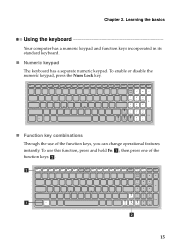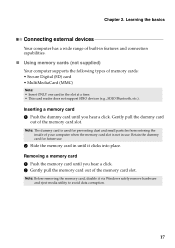Lenovo IdeaPad P580 Support Question
Find answers below for this question about Lenovo IdeaPad P580.Need a Lenovo IdeaPad P580 manual? We have 1 online manual for this item!
Question posted by Anonymous-109615 on April 30th, 2013
Can Not Disable Touchpad Of Lenovo Ideapad P580. Fn+f6 Does Not Work.
The person who posted this question about this Lenovo product did not include a detailed explanation. Please use the "Request More Information" button to the right if more details would help you to answer this question.
Current Answers
Answer #1: Posted by TommyKervz on April 30th, 2013 11:08 AM
Greetings - Please refer to page 20 of the PDF User Guide on the link below for the right combination to disable/enable Touchpad using fn -
http://www.helpowl.com/manuals/Lenovo/IdeaPadP580/164523
Related Lenovo IdeaPad P580 Manual Pages
Similar Questions
Where Is The Wifi Switch On A Lenovo Ideapad P580
(Posted by dawkenny 10 years ago)
Disable Touchpad
I love my Lenovo S100 however when I type I tend to hit the touchpad which causes the cursor to move...
I love my Lenovo S100 however when I type I tend to hit the touchpad which causes the cursor to move...
(Posted by jandesjardins 11 years ago)