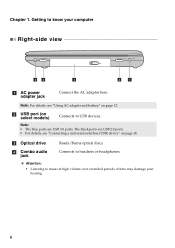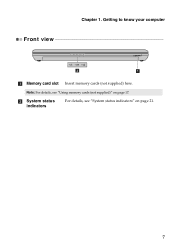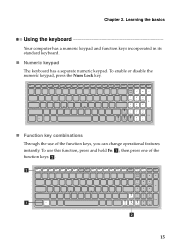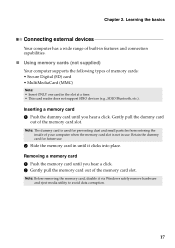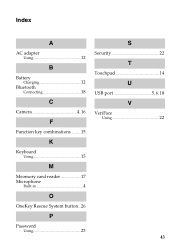Lenovo IdeaPad P580 Support Question
Find answers below for this question about Lenovo IdeaPad P580.Need a Lenovo IdeaPad P580 manual? We have 1 online manual for this item!
Question posted by teachthebeach on November 6th, 2012
P580 Ideapad Camera
Just got this new laptop and I cannot get the camera to work. When I use Fn-esc: it says there is no camera installed. Any suggestions.
Current Answers
Related Lenovo IdeaPad P580 Manual Pages
Similar Questions
Lenovo P580 Keeps Powering Off When Playing Online Game?
My lenovo p580 keeps powering off when playing online games 15-20 min into the game shuts down? The ...
My lenovo p580 keeps powering off when playing online games 15-20 min into the game shuts down? The ...
(Posted by chhansim 11 years ago)
I Can Not Set The Brightness Of My Laptop G580 Using Fn And Arrow Key.
I can not set my laptop brightness using fn+arrow key. I am using windows7. Please give me solution.
I can not set my laptop brightness using fn+arrow key. I am using windows7. Please give me solution.
(Posted by pratikkantharia 11 years ago)
I Have Ideapad U3302267. Ctrl And Quote Keys Not Working With Win7.please Help
(Posted by wanshou 11 years ago)