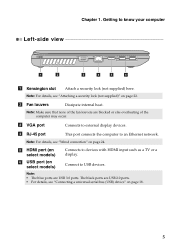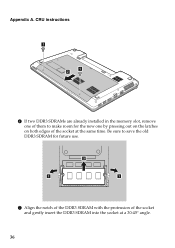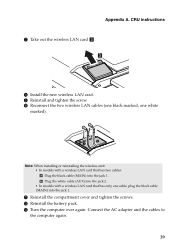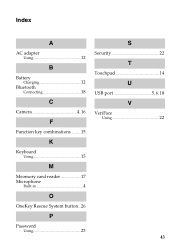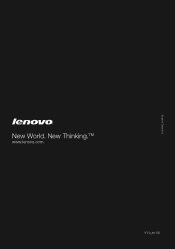Lenovo IdeaPad P580 Support Question
Find answers below for this question about Lenovo IdeaPad P580.Need a Lenovo IdeaPad P580 manual? We have 1 online manual for this item!
Question posted by Mikkee on March 23rd, 2013
Will I Lose My New Partion To Onekey Recovery?
I made a partion (F:) on my Lenovo P580..now I want to run the one key recovery , I have 2 issues, first when I want to make a backup image it shows I don't have enough space...secondly when I skip to recover it shows my whole hard drive space...will it delete My new partition? (I have windows 8) and I only want to recover C:
Current Answers
Related Lenovo IdeaPad P580 Manual Pages
Similar Questions
Cant Find Wifi Driver For Lenovo Ideapad P580 Windows 7
(Posted by Stevdeenad 9 years ago)
How To Use Onekey Recovery Lenovo K1 Ideapad
(Posted by wow2mar 10 years ago)
P580 Ideapad Camera
Just got this new laptop andI cannot get the camera to work. When I use Fn-esc: it says there is no ...
Just got this new laptop andI cannot get the camera to work. When I use Fn-esc: it says there is no ...
(Posted by teachthebeach 11 years ago)