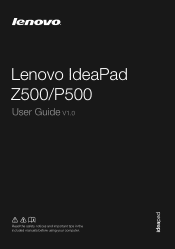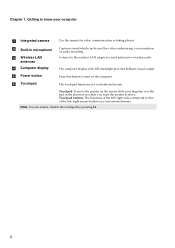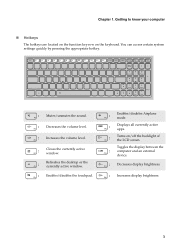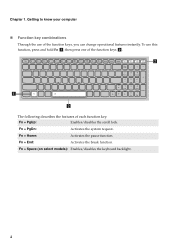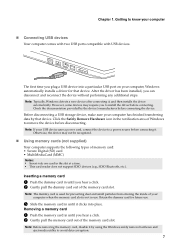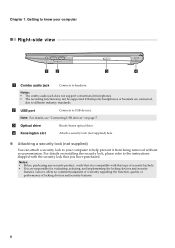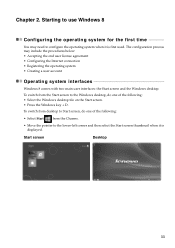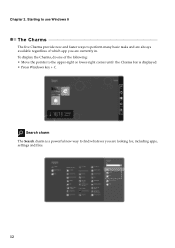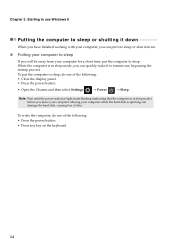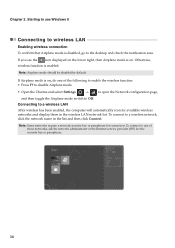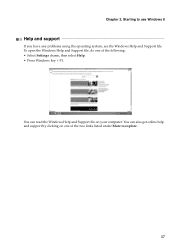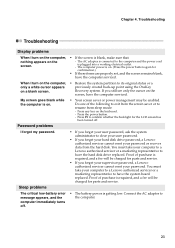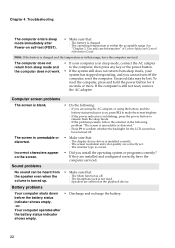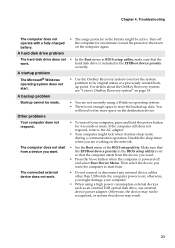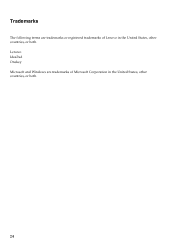Lenovo IdeaPad P500 Support Question
Find answers below for this question about Lenovo IdeaPad P500.Need a Lenovo IdeaPad P500 manual? We have 1 online manual for this item!
Question posted by compianni on January 24th, 2014
How Disable Function Key On Ideapad P500
The person who posted this question about this Lenovo product did not include a detailed explanation. Please use the "Request More Information" button to the right if more details would help you to answer this question.
Current Answers
Related Lenovo IdeaPad P500 Manual Pages
Similar Questions
How Do I Change The Function Keys To Legacy Mode On The Lenovo Ideapad P500?
I have checked the BIOS configurations and there is no option to set the function keys to legacy.
I have checked the BIOS configurations and there is no option to set the function keys to legacy.
(Posted by msmith9156 10 years ago)
After Upgrade To Windows 8 In Lenovo G570,
Function Keys Are Not Working.
Hi Support, After upgrade to windows 8 in Lenovo G570,function keys are not working.Please help.
Hi Support, After upgrade to windows 8 in Lenovo G570,function keys are not working.Please help.
(Posted by gangadharca 11 years ago)