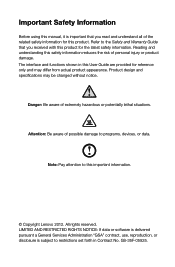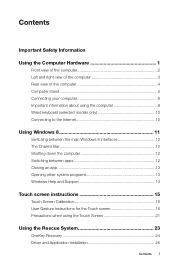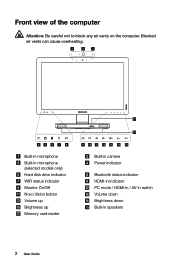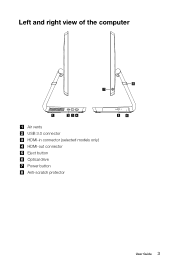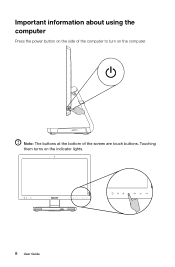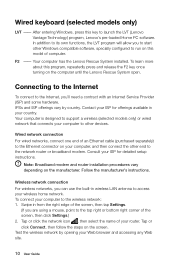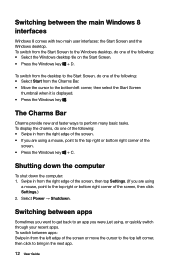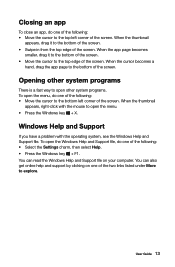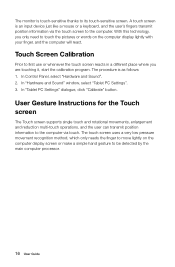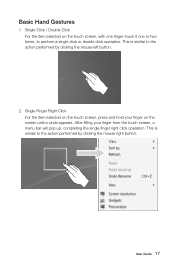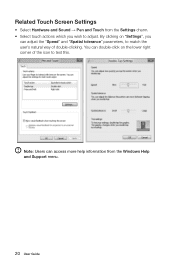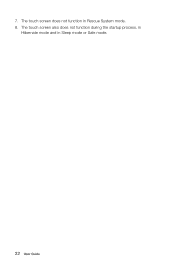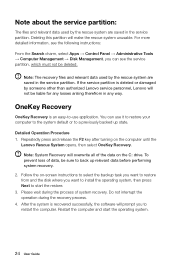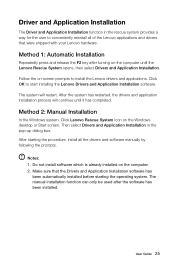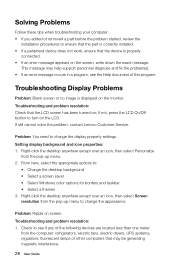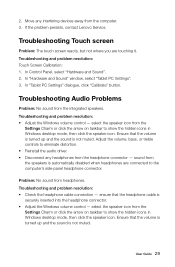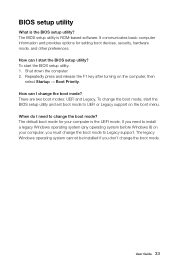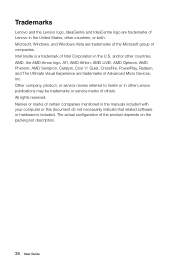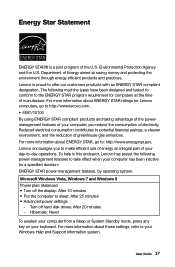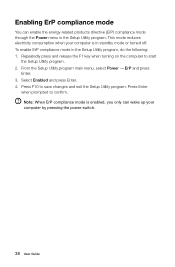Lenovo IdeaCentre A520 Support Question
Find answers below for this question about Lenovo IdeaCentre A520.Need a Lenovo IdeaCentre A520 manual? We have 1 online manual for this item!
Question posted by CathyM12 on November 20th, 2013
Hibernation
how do i get it to start after it hibernates, turning the PC on and off does not seem right.
Current Answers
Related Lenovo IdeaCentre A520 Manual Pages
Similar Questions
How Many Bits Is The Lenovo Desktop Ideacentre K300 53162hu
(Posted by RajLesl 9 years ago)
What Hardware Is In My Desktop Lenovo Ideacentre K330a 11691au
(Posted by billcbarnes 10 years ago)
Lenovo Ideacentre K450 Desktop Failed To Start Power Control Switch
On startup, I get error "Failed to start Power Control Switch, please run Power Control Switch as ad...
On startup, I get error "Failed to start Power Control Switch, please run Power Control Switch as ad...
(Posted by webkitten2 10 years ago)