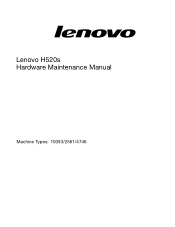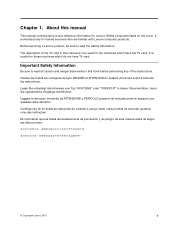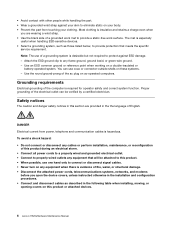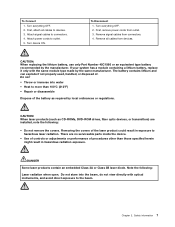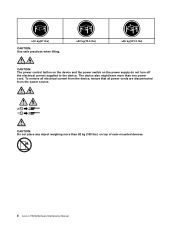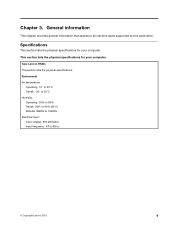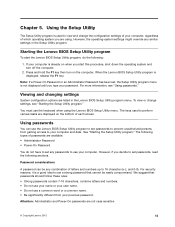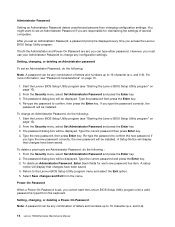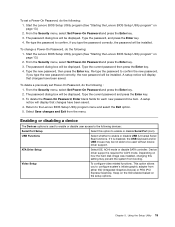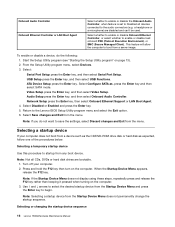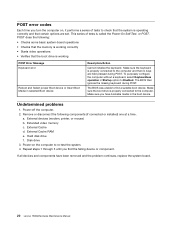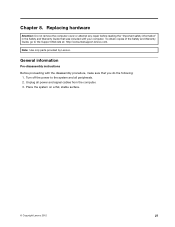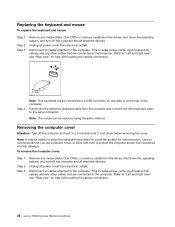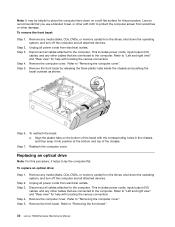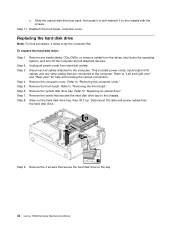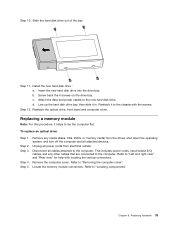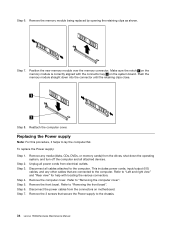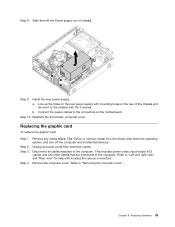Lenovo H520s Support Question
Find answers below for this question about Lenovo H520s.Need a Lenovo H520s manual? We have 1 online manual for this item!
Question posted by flslino on December 28th, 2013
Wireless Capability Is Turned Off
When I have access to wireless network the following error as resorver my laptop and lenovo 20042
Current Answers
Answer #1: Posted by TommyKervz on December 28th, 2013 1:35 AM
Greetings. You need to move the Wireless switch to "on" mode and then hold down Fn and press F5 (while Fn is held down). Id errors are encounteres still, then you will probably need to have your drivers reinstalled - (the Operating System itself may require to be reinstalled in the extreme)
Related Lenovo H520s Manual Pages
Similar Questions
Sir Which Type Of Graphics Card Will Be Fitted To My H520s Lenovo Desktop
sir please help me.for the title question
sir please help me.for the title question
(Posted by aksbs11 6 years ago)
Is This Model Wired Network Connection Or Wireless Network Connection
(Posted by Hron60 10 years ago)
Installing Winxp On H520s Slim Case Pc
Dear Lenovo Support: I have a Lenovo H520S Slim Case PCthat came withWin7 Home already installeda...
Dear Lenovo Support: I have a Lenovo H520S Slim Case PCthat came withWin7 Home already installeda...
(Posted by shiftdude 10 years ago)