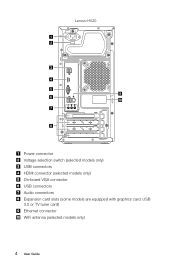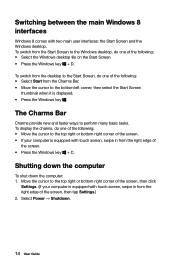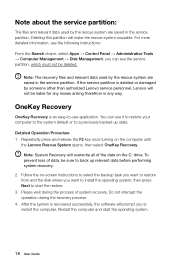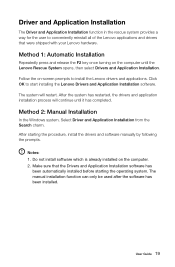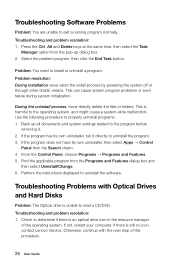Lenovo H505 Support Question
Find answers below for this question about Lenovo H505.Need a Lenovo H505 manual? We have 1 online manual for this item!
Question posted by Anonymous-100198 on February 23rd, 2013
Can I Set Up Wireless In Lenovo H505
Current Answers
Answer #1: Posted by tintinb on March 4th, 2013 10:55 PM
http://www.amazon.com/s/ref=nb_sb_noss_2?url=search-alias%3Daps&field-keywords=wireless+dongle
If you have more questions, please don't hesitate to ask here at HelpOwl. Experts here are always willing to answer your questions to the best of our knowledge and expertise.
Regards,
Tintin
Related Lenovo H505 Manual Pages
Similar Questions
I have selected the "Shut Down" option many times and the screen display does nothing. I had to pres...
just got a k430 win 8 and it appears it doesn't recognize the lenove monitor using HDMI
I just purchased H505, but do not know to turn off /sleep the computer.