Lenovo H405 Support Question
Find answers below for this question about Lenovo H405.Need a Lenovo H405 manual? We have 5 online manuals for this item!
Question posted by bobcegan on February 22nd, 2012
Start Up Beeps
When I press the 'start' button, the machine gives three long beets
Current Answers
There are currently no answers that have been posted for this question.
Be the first to post an answer! Remember that you can earn up to 1,100 points for every answer you submit. The better the quality of your answer, the better chance it has to be accepted.
Be the first to post an answer! Remember that you can earn up to 1,100 points for every answer you submit. The better the quality of your answer, the better chance it has to be accepted.
Related Lenovo H405 Manual Pages
Lenovo Safety and Warranty Guide V1.0.0 - Page 26
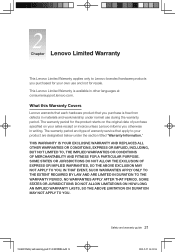
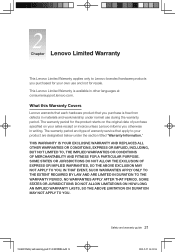
... hardware product that apply to Lenovo branded hardware products you purchased for the product starts on your own use during the warranty period. IN THAT EVENT, SUCH WARRANTIES APPLY...other languages at consumersupport.lenovo.com. SOME STATES OR JURISDICTIONS DO NOT ALLOW LIMITATIONS ON HOW LONG AN IMPLIED WARRANTY LASTS, SO THE ABOVE LIMITATION ON DURATION MAY NOT APPLY TO YOU.
...
Lenovo H4 Series Hardware Maintenance Manual V2.0 - Page 1
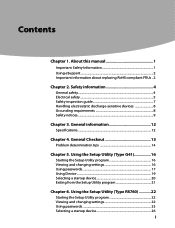
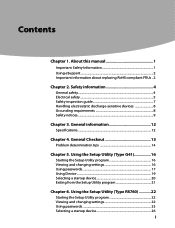
... information 4
General safety...4 Electrical safety...5 Safety inspection guide 7 Handling electrostatic discharge-sensitive devices 8 Grounding requirements 8 Safety notices...9
Chapter 3. Using the Setup Utility (Type RS760 22
Starting the Setup Utility program 22 Viewing and changing settings 22 Using passwords 23 Selecting a startup device 26
i Contents
Contents
Chapter 1.
Lenovo H4 Series Hardware Maintenance Manual V2.0 - Page 6
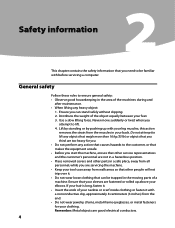
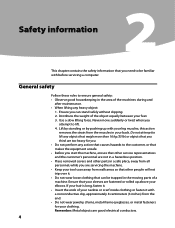
... so that you think are too heavy for your hair is long, fasten it with your back. Distribute the weight of the machines during and
after maintenance. •• When lifting any action...•• Before you start the machine, ensure that other people will not trip over it. •• Do not wear loose clothing that your sleeves are servicing the machine. •• Keep...
Lenovo H4 Series Hardware Maintenance Manual V2.0 - Page 7
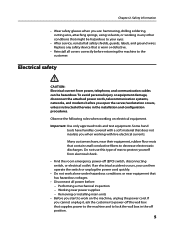
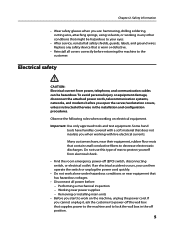
Replace any other conditions that is worn or defective.
•• Reinstall all covers correctly before returning the machine to your eyes.
•• After service, reinstall all power before you start to protect yourself from power, telephone, and communication cables can then operate the switch or unplug the power cord quickly.
•...
Lenovo H4 Series Hardware Maintenance Manual V2.0 - Page 15
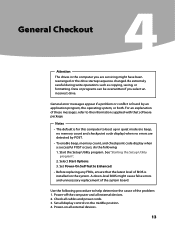
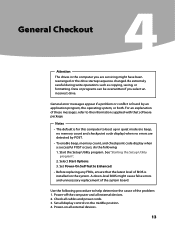
... cause of BIOS is found by POST.
• To enable beep, memory count, and checkpoint code display when a successful POST occurs, do the following procedure to the information supplied with that the latest level of the problem: 1. Power-on the system. See "Starting the Setup Utility program". 2. A down-level BIOS might have...
Lenovo H4 Series Hardware Maintenance Manual V2.0 - Page 18
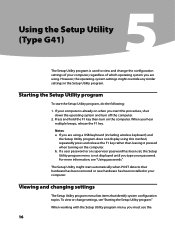
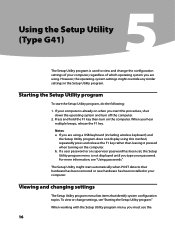
... might override any similar settings in your computer is not displayed until you hear multiple beeps, release the F1 key. To view or change the configuration settings of your computer,...
16 Starting the Setup Utility program
To start this method, repeatedly press and release the F1 key rather than leaving it pressed when turning on the computer. When you type your password. Press and hold...
Lenovo H4 Series Hardware Maintenance Manual V2.0 - Page 19
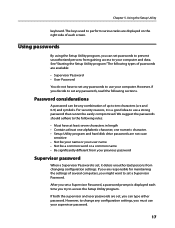
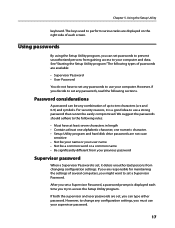
... the following sections. However, to set passwords to prevent unauthorized persons from your computer and data. Chapter 5. Password considerations
A password can set a Supervisor Password. See "Starting the Setup Utility program."
However, if you must use a strong password that cannot be any combination of several computers, you might want to change any...
Lenovo H4 Series Hardware Maintenance Manual V2.0 - Page 20
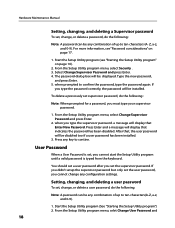
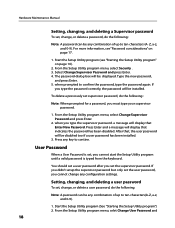
... password after you must type your supervisor password.
1. From the Setup Utility program menu, select Change Supervisor Password and press Enter.
2. After that, the user password will be displayed. For more information, see "Starting the Setup Utility program" on page 17.
1. To delete a previously set supervisor password, do the following :
Note: When...
Lenovo H4 Series Hardware Maintenance Manual V2.0 - Page 21
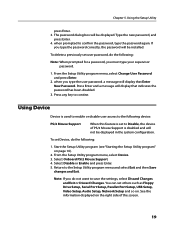
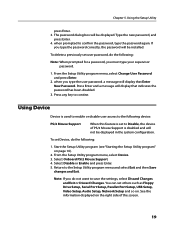
... not want to the following device:
PS/2 Mouse Support
When this feature is disabled and will be installed. Press any key to confirm the password, type the password again. Start the Setup Utility program (see "Starting the Setup Utility program" on the right side of PS/2 Mouse Support is set user password, do...
Lenovo H4 Series Hardware Maintenance Manual V2.0 - Page 22
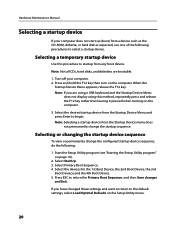
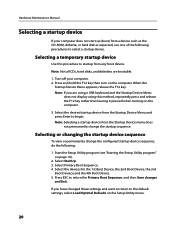
... Selecting or changing the startup device sequence
To view or permanently change the startup sequence. Press ESC to the default settings, select Load Optimal Defaults on the computer.
3.
Note: If...Boot Sequence. Start the Setup Utility program (see "Starting the Setup Utility program" on the computer. Select the desired startup device from the Startup Device Menu and press Enter to ...
Lenovo H4 Series Hardware Maintenance Manual V2.0 - Page 24
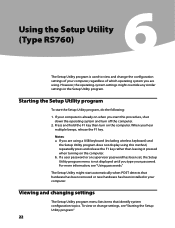
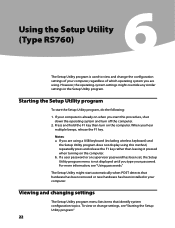
... your computer is already on when you hear multiple beeps, release the F1 key.
Hardware Maintenance Manual
Using the Setup Utility (Type RS760)
6
The Setup Utility program is used to view and change settings, see "Using passwords."
When you start this method, repeatedly press and release the F1 key rather than leaving it...
Lenovo H4 Series Hardware Maintenance Manual V2.0 - Page 25
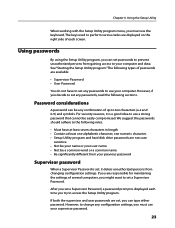
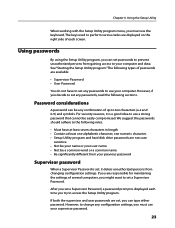
... prompt is set, it is a good idea to change any configuration settings, you must use the keyboard. Password considerations
A password can be easily compromised.
See "Starting the Setup Utility program."
After you can type either password. If both the supervisor and user passwords are responsible for maintaining the settings of several...
Lenovo H4 Series Hardware Maintenance Manual V2.0 - Page 26
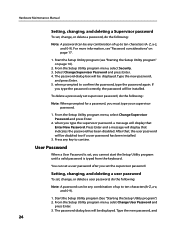
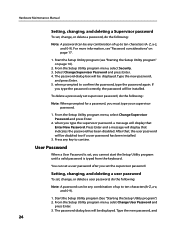
... a User Password is set, you type the supervisor password. After that indicates the password has been disabled. Select Change Supervisor Password and press Enter. 4. Start the Setup Utility program (See "Starting the Setup Utility program".) 2. Z, a-z, and 0-9). when prompted to contine. a message will be disabled too if a user password has been installed.
3. The password...
Lenovo H4 Series Hardware Maintenance Manual V2.0 - Page 27
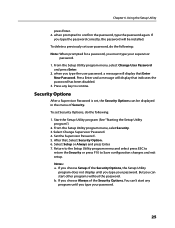
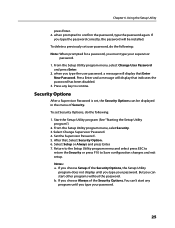
... correctly, the password will display that Enter New Password. Select Setup or Always and press Enter. 7. To delete a previously set , the Security Options can start any key to contine. If
you type your password.
25
Chapter 6. Using the Setup Utility
press Enter. 4. From the Setup Utility program menu, select Change User Password and...
Lenovo H4 Series Hardware Maintenance Manual V2.0 - Page 28


...device from the Startup Device Menu and press Enter to select a startup device.
When the
Startup Device Menu appears, release the F12 key. Start the Setup Utility program (see "Starting the Setup Utility program" on the...Device, the 3rd
Boot Deviece and the 4th Boot Device. 5.
Turn off your computer does not start up (boot) from a device such as the CD-ROM, diskette, or hard disk as ...
Lenovo H4 Series Hardware Maintenance Manual V2.0 - Page 33
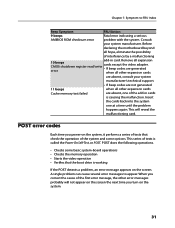
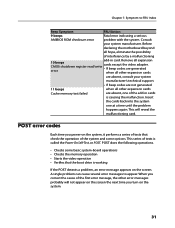
....
• Checks some basic system-board operations • Checks the memory operation • Starts the video operation • Verifies that check the operation of the first error message, the... manufacturer. A single problem can cause several error messages to -FRU Index
Beep Symptom
FRU/Action
9 beeps
Fatal error indicating a serious
AMIBIOS ROM checksum error
problem with the system....
Lenovo H4 Series User Guide V1.0 - Page 16
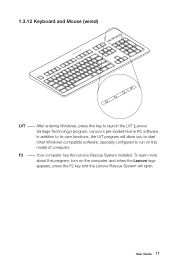
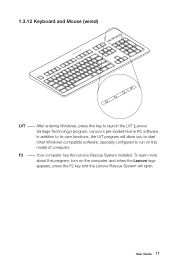
... Home PC software. To learn more about this program, turn on the computer, and when the Lenovo logo appears, press the F2 key and the Lenovo Rescue System will allow you to start other Windows compatible software, specially configured to run on this key to its own functions, the LVT program will...
Lenovo H4 Series User Guide V1.0 - Page 19
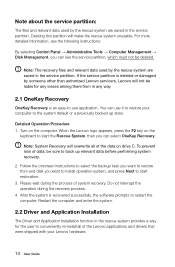
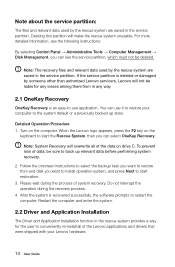
...during the process of the Lenovo applications and drivers that were shipped with your computer to start restoration.
3. For more detailed information, see the following instructions:
By selecting Control Panel...onscreen instructions to select the backup task you want to install operation system, and press Next to start the Rescue System, then you want to restore from in the rescue system ...
Lenovo H4 Series User Guide V1.0 - Page 20
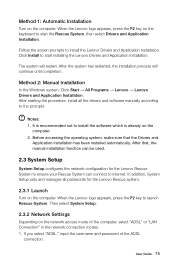
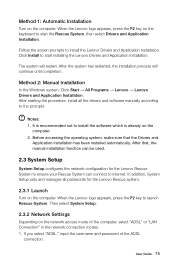
... modes. 1.
Method 1: Automatic Installation
Turn on the
computer. 2. When the Lenovo logo appears, press the F2 key to install the Lenovo Drivers and Application Installation. When the Lenovo logo appears, press the F2 key on the keyboard to start installing the Lenovo Drivers and Application Installation. It is recommended not to the prompts...
Lenovo H4 Series User Guide V1.0 - Page 27
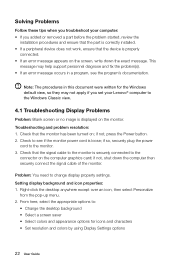
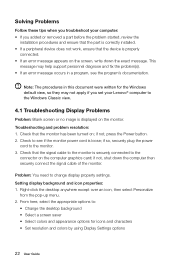
... connected to the
connector on the monitor. Right-click the desktop anywhere except over an icon, then select Personalize
from the ... using Display Settings options
22 User Guide if not, press the Power button. 2. Solving Problems
Follow these tips when you troubleshoot ... if you added or removed a part before the problem started, review the
installation procedures and ensure that the part is...
Similar Questions
Boot Problem Power On Cpu Then Monitor So Think Center Only & Keyboard No Light
(Posted by pradeepkumardelhi62 2 years ago)
How To Diagnoss And Fix Start Up Problem On Lenovo H405
(Posted by ghurljavai 9 years ago)
What Kind Of Motherboard Is In Lenovo Essential H405 7723-1mu Desktop Pc
(Posted by evilzEhard 9 years ago)

