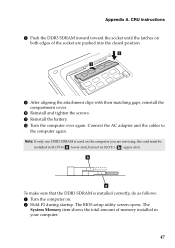Lenovo G580 Support Question
Find answers below for this question about Lenovo G580.Need a Lenovo G580 manual? We have 1 online manual for this item!
Question posted by Tiggerrgrl on July 16th, 2013
G580 Stuck On Prepairing Automatic Repair, Wont Let Reboot To Start Recovery Cd
g580 stuck on Prepairing automatic repair, wont let reboot to start recovery cd. Van anyone tell me how I do it from F2. When I press Novo button, it takes me to Lenovo logo screen then to Prepairing tAutomatic repair
Current Answers
Answer #1: Posted by sabrie on July 22nd, 2013 4:04 AM
Hi there. Give your Lenovo a fresh start, give it a factory restore.watch this video it will show you how.
rtsp://v3.cache7.c.youtube.com/CjYLENy73wIaLQmjP2067kF7_RMYESARFEIJbXYtZ29vZ2xlSARSBXdhdGNoYIX7_uOzmMT2UQw=/0/0/0/video.3gp
rtsp://v3.cache7.c.youtube.com/CjYLENy73wIaLQmjP2067kF7_RMYESARFEIJbXYtZ29vZ2xlSARSBXdhdGNoYIX7_uOzmMT2UQw=/0/0/0/video.3gp
www.techboss.co.za
Related Lenovo G580 Manual Pages
Similar Questions
Automatic Repair
when i open my lenovo 4490 20207 model,preparing automatic repair on the screen,and then diagnosing ...
when i open my lenovo 4490 20207 model,preparing automatic repair on the screen,and then diagnosing ...
(Posted by garciaalvon04 10 years ago)
Smartfan Control
i just purchased a G580 ,not sure how to control the smartfan noise control,will you please help
i just purchased a G580 ,not sure how to control the smartfan noise control,will you please help
(Posted by Anonymous-131713 10 years ago)
Hi My G580 Gotthe Blue Screen Of Death And Will Only Go On To Automaic Repair
it will only go o automaic repair i can use 1 ouch recovery and it annying as i got a 6mth old pc i ...
it will only go o automaic repair i can use 1 ouch recovery and it annying as i got a 6mth old pc i ...
(Posted by jasonlandy007 10 years ago)
My Lenovo G580 Laptop Is Stuck In Caps Lock Mode And I Can't Get Past Passwor
My Lenovo g580 laptop is stuck in the caps lock mode. I cannot get past the password screen bc it is...
My Lenovo g580 laptop is stuck in the caps lock mode. I cannot get past the password screen bc it is...
(Posted by Heatherwperry 11 years ago)