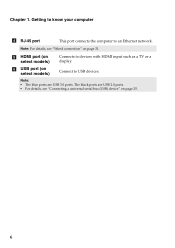Lenovo G580 Support Question
Find answers below for this question about Lenovo G580.Need a Lenovo G580 manual? We have 1 online manual for this item!
Question posted by jasonlandy007 on June 20th, 2013
Hi My G580 Gotthe Blue Screen Of Death And Will Only Go On To Automaic Repair
it will only go o automaic repair i can use 1 ouch recovery and it annying as i got a 6mth old pc i can use
Current Answers
Related Lenovo G580 Manual Pages
Similar Questions
G580 Stuck On Prepairing Automatic Repair, Wont Let Reboot To Start Recovery Cd
g580 stuck on Prepairing automatic repair, wont let reboot to start recovery cd. Van anyone tell me ...
g580 stuck on Prepairing automatic repair, wont let reboot to start recovery cd. Van anyone tell me ...
(Posted by Tiggerrgrl 10 years ago)
How Do I Get Passed The Blue Screen Hdd Password If Ive Forgotten The Password?
these letters and numbers on the blue screen are above the request for HDD password which ive forgot...
these letters and numbers on the blue screen are above the request for HDD password which ive forgot...
(Posted by kimsweet62 10 years ago)
Blue Screen For Lenovo Laptop Z470
Hi, I got a blank blue screen after the Lenovo logo comes out? Pls help how to fix this? thanks...
Hi, I got a blank blue screen after the Lenovo logo comes out? Pls help how to fix this? thanks...
(Posted by bobtan08 11 years ago)
Blue Screen & Battery Problem
i bought lenovo G560 model 20042 last week(15 sep 2012) but suddenly it will blue screen n automatic...
i bought lenovo G560 model 20042 last week(15 sep 2012) but suddenly it will blue screen n automatic...
(Posted by anitabhowmik06 11 years ago)
Screen Turns Off Of Lenovo G580
I have lenovo G580 laptop, after installing intel HD Driver ,it ask for restart. so after restart it...
I have lenovo G580 laptop, after installing intel HD Driver ,it ask for restart. so after restart it...
(Posted by prathamesh070191 11 years ago)