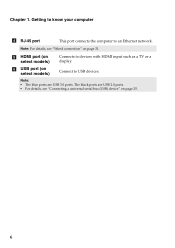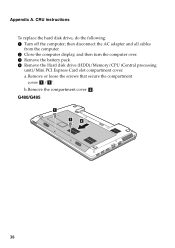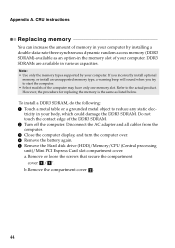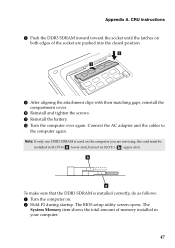Lenovo G580 Support Question
Find answers below for this question about Lenovo G580.Need a Lenovo G580 manual? We have 1 online manual for this item!
Question posted by kimsweet62 on June 18th, 2013
How Do I Get Passed The Blue Screen Hdd Password If Ive Forgotten The Password?
these letters and numbers on the blue screen are above the request for HDD password which ive forgotten on my Lenovo G850
ST 1000LM024 HN-M101MBB
Current Answers
Related Lenovo G580 Manual Pages
Similar Questions
Lenovo G510s Blue Screen
Purchased factory refurbished machine. Laptop starts with rainbow screen and will only go to blue sc...
Purchased factory refurbished machine. Laptop starts with rainbow screen and will only go to blue sc...
(Posted by millpondvintage 9 years ago)
My Laptop G580 Just Has A Black Screen After Unlocking
(Posted by yvonnparsons44 9 years ago)
Hi My G580 Gotthe Blue Screen Of Death And Will Only Go On To Automaic Repair
it will only go o automaic repair i can use 1 ouch recovery and it annying as i got a 6mth old pc i ...
it will only go o automaic repair i can use 1 ouch recovery and it annying as i got a 6mth old pc i ...
(Posted by jasonlandy007 10 years ago)
Blue Screen For Lenovo Laptop Z470
Hi, I got a blank blue screen after the Lenovo logo comes out? Pls help how to fix this? thanks...
Hi, I got a blank blue screen after the Lenovo logo comes out? Pls help how to fix this? thanks...
(Posted by bobtan08 11 years ago)