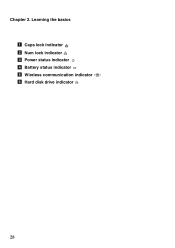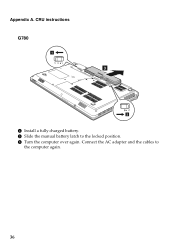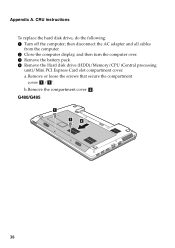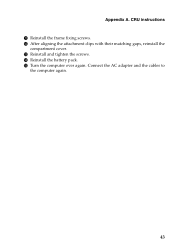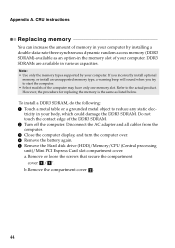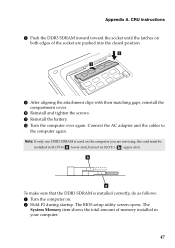Lenovo G580 Support Question
Find answers below for this question about Lenovo G580.Need a Lenovo G580 manual? We have 1 online manual for this item!
Question posted by gchristiansen on May 10th, 2013
Battery 59%charged When I Unplug Charger It Won't Start Plug In It Starts
The person who posted this question about this Lenovo product did not include a detailed explanation. Please use the "Request More Information" button to the right if more details would help you to answer this question.
Current Answers
Related Lenovo G580 Manual Pages
Similar Questions
Lenovo Laptop G560e Refuses To Start Up Even Though Battery Fully Charged
the laptop powers on the off again immediatly, even though the battery is ok?
the laptop powers on the off again immediatly, even though the battery is ok?
(Posted by Joziguy111 11 years ago)
My Lenovo G580 Didn't Charge The Battery..just Bought For 2 Weeks...lsc Say Batt
my lenovo g580 didn't charge the battery..just bought for 2 weeks...lsc say battery is bad.....how i...
my lenovo g580 didn't charge the battery..just bought for 2 weeks...lsc say battery is bad.....how i...
(Posted by mauhary 11 years ago)
Power Cord Plugged In But Battery Not Charging. Bad Display Resolution
This is a new Lenovo V560 laptop bought at Bestbuy for my grandmom who is leaving to India in 4 days...
This is a new Lenovo V560 laptop bought at Bestbuy for my grandmom who is leaving to India in 4 days...
(Posted by adviteeyaudaya 12 years ago)