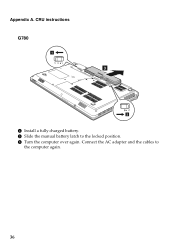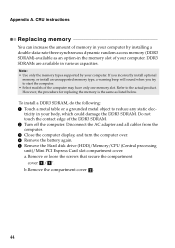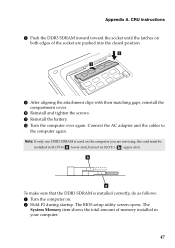Lenovo G580 Support Question
Find answers below for this question about Lenovo G580.Need a Lenovo G580 manual? We have 1 online manual for this item!
Question posted by 99azo on August 4th, 2014
How To Install Battery In Lenova Laptop G580
The person who posted this question about this Lenovo product did not include a detailed explanation. Please use the "Request More Information" button to the right if more details would help you to answer this question.
Current Answers
Related Lenovo G580 Manual Pages
Similar Questions
How To Install Windows 7 Operating System To Lenova Laptop G570
(Posted by brfit 9 years ago)
Can A Call Of Duty Modern Warfare Game Installable To My Lenovo G580 Loptap.
(Posted by umakin12 10 years ago)
Where Can I Find The Product Key For My Lenova Laptop G580 For Microsoft Office?
(Posted by roshnie1022 11 years ago)