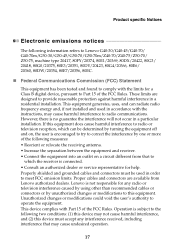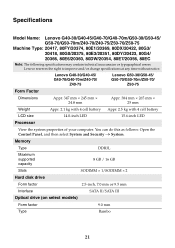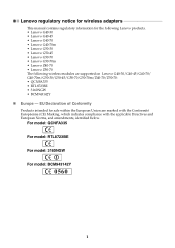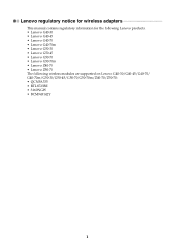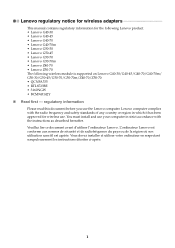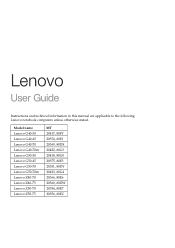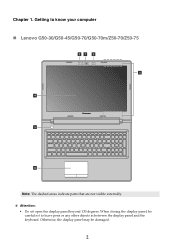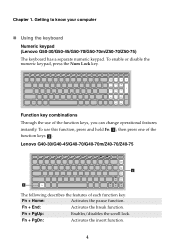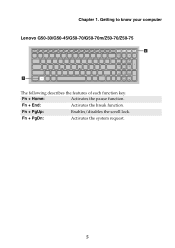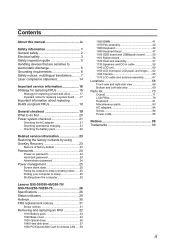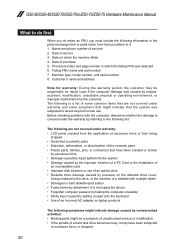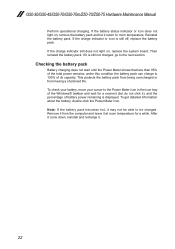Lenovo G50-45 Support Question
Find answers below for this question about Lenovo G50-45.Need a Lenovo G50-45 manual? We have 7 online manuals for this item!
Question posted by aliontestefandaniel on May 1st, 2016
Led For Hdd Status
Current Answers
Answer #1: Posted by jasonmannouan on May 1st, 2016 3:17 PM
While the transfer is in progress you can't attach to it via WiFi, neither from an iPhone etc or the computer. You need to be connected before inserting the card.
If attached to a computer or device via WiFi there will be a progress bar showing the status of the download. WEB: Media section. App: Settings/SD Card (little confusing that the SD Card alter as a settings/show transfers progress).
While connected as a USB drive you can't start the WEB app to change or check settings?
The WEB app will show the GB (including some WD hidden default files) or number of files (NOT including the hidden files and folders) in the Other directory.
The My Cloud app will show the GB in in the Others directory via settings/(click the name of your MBP) but not the same GB as the WEB app?, and will show all files in the Other (select the "All" at the bottom of screen directory by navigating from the SD Cards Imports Map and from there to various Maps of imported Maps to a file list of the files but no number of how many files in that Map.
As a photographer I really want to now if all my RAWs was indeed copied/transfered but with all other maps and non image files put there by the camera it's hard to know the exact number.
WD state SD transfer speed up to 25MB/s so a fast full 64 GB card should take about 42 minutes but nope, see below.
Note: If drive been off and you power it up and after WiFi is ready but not connected to any device/computer via WiFi and you insert a SD card the transfer "starts after about 20 sec, but after a few minutes the HDD stops, a quick press on the Power and the HDD spins up... and this repeats every few minutes AND the transfer (WiFi) LED blinks as if it is working (only way to tell is to put the hand on it to "feel the buzz" inside)... after about 30 minutes I shut down the drive and checked if any transfer was done and yes there was files transfered but only 36 of 211 images (of a total of 627 (RAW 16GB)) was readable/viewable so pretty useless if you ask me.
If the WiFi is connected there is no HDD spin-down/stop and transfer is actually happening BUT it might happen that the WiFi LED goes black and transfer is stopped for some WiFi timeout reason or whatever so the transfer must be restarted by a quick press on the Power button (WD are investigating all this so hopefully in the next firmware..)
Now to the SD card tests:
2 TB version of the MPW.
SD card setting was Automatic Import On and Delete SD Card files after copy Off.
DLNA Off
Hardware Battery Optimization set to Battery Life (not sure if this will have an impact on SD transfer but my guess is not).
The MPW has before this test been used 3 times until the battery gets almost dead, then fully loaded until blue and +10h more.
Firmware 1.02.15 used (a new version 1.02.17 is released but not tested yet, will follow up in a later post).
Used images:
JPG: 15.61 GB 4791 jpg images of slightly different sizes from 2-4 MB.
RAW: 15.64 GB 627 RAW images of around 24 MB each
Cards:
Card 1: Sandisk 16 GB SDHC Cat 4 FAT 32
Card 2: Sandisk Pro 64GB SDXC Cat 10 ExFAT
Card 1.
JPG
Fill the card with JPGs, about 55 minutes, so it's a slow card.
Copy to MPW 50s to get the MPW ready put in the card, another 50 sec until the transfer start then after 10 sec the HDD spins down but the "transfer" light still blinks? 25 minutes later and the HDD is still not running, 85 minutes later takes out the card, connects the USB and check the drive and as expected no Transfer been made. Disconnect the USB and connects the computer to MPW via WiFi and goes to the Media screen. Put in the card nothing seems to happen, so after 10 minutes I press the Copy now button and 82 minutes later I took out the card, 68% battery left.
No photos but 16GB in Other ??? 14,53 GB and 3913 files transfered. After awhile the MPW started to show the images and at the same time the Other decreased its number.
Result:
Total copy time: almost 3 hours
Battery used: 32%
Copy result: 14,53 GB and 3913 files transfered. Missing 878 images. Files transfered readable.
Verdict: **bleep**
Retested with 1.71 GB & 1000 images
Started at 40% battery. Blinking and HDD spinning so waiting for result.
Result:
Total copy time: 11 minutes
Battery used: 5%
Copy result: 1,71 GB and 1000 files transfered. Missing 0 images.
Verdict worked better and fast enough one can say.
Skipped RAW test on this card.
Card 2.
JPG.
Fill the card with JPGs, about 6 minutes. (back to the SSD less than 4 minutes)
Started at 67% battery. Blinking and HDD spinning so waiting for result.
Worked much better as the copy procedure started almost instantly.
Result:
Total copy time: 1 hour 6 minutes (should have taken about just under 11 minutes so no 25MB/s there for sure)
Battery used: 27%
Copy result: 15.61 GB and 4791 files transfered. Missing 0 images. All readable.
Verdict: Worked but way to slow if out in the field and eats to much energy. Will not take a full 64 GB on one charge.
RAW
Card filled with RAW to 15.64 GB, 627 images.
Started at 70%battery and connected to iPhone via WiFi.
Worked, and progress shown in % in the My Cloud app on the iPhone. Only glitch is the reported data to read from the card was 29.08 GB instead of the 15.64 of actually space used. (some hidden files are there as well when formated but no way those take 13 GB)
Result:
Total copy time: 1 hour 5 minutes (should have taken about just under 11 minutes so no 25MB/s there for sure)
Battery used: 25%
Copy result: 15.64 GB and 627 files transfered. Missing 0 images. All readable.
Verdict: Worked but way to slow if out in the field and eats to much energy. Will perhapstake a full 64 GB on one charge, seems it worked a tad better with larger and fewer files than with the many JPGs.
Total verdict:
Doesn't matter if you use a Hi-Speed SD card or not, seems that the transfer rate is the same and way to low from the stated 25MB/s.
Pros:
Great size and look.
Quiet
Don't get hot during extended use.
Quite good battery life.
WiFi works great in all the ways you can use it (range not tested as I use it as a close to me device)
Good transfer speeds for a "n" connection (2x2 not tested in lack of device to test it with)
USB 3 as fast as expected.
HDD Write and Read about normal for this kind of device.
Apps and usability is quite easy after some use to get to know it and find your way around.
SD transfer will probably work for small cards and few files for average person/family events.
Cons:
Not an out in the field device as stated as it's all plastic non rugged casing and, no shock prevention for the HDD, so not recommended to walk around with while using (no info about the HDD itself about this either that I could find).
SD transfers is a disaster for photographers in terms of speed and therefore battery life and just now also reliability if not connected to a WiFi device before inserting the SD card.
In short: A great little device with a big HDD if 2TB chosen and truly portable and usable but NOT an out in field SD card copier for serious work.
Supporting Images
You can click the images below to enlargeRelated Lenovo G50-45 Manual Pages
Similar Questions
after installing window when i am install the graphic drivers then screen goes to black tell me the ...
Hello I posted earlier asking for help with a factory reset. I was directed to the manual and page 2...
I just bought a lenovo g50-45 yesterday and I've made an error when setting the laptop up. I want to...