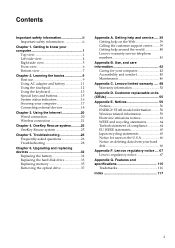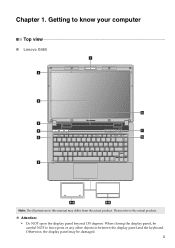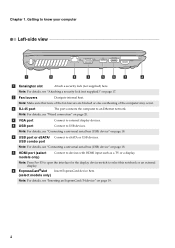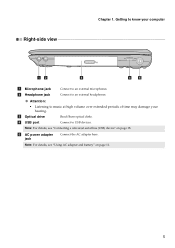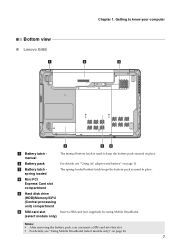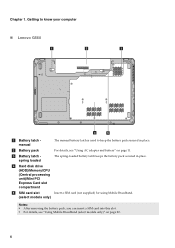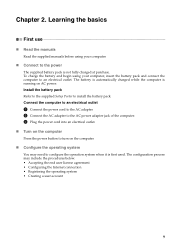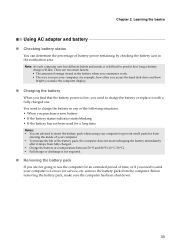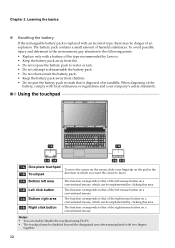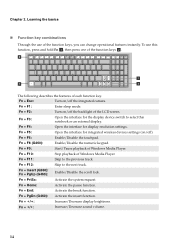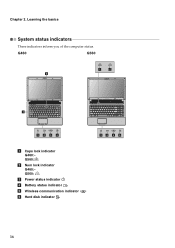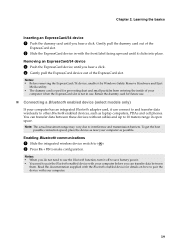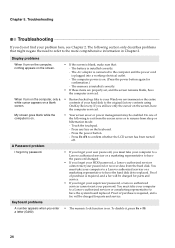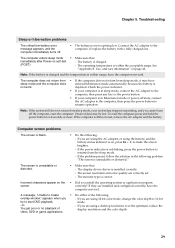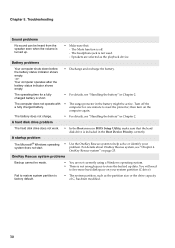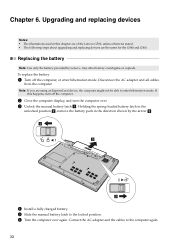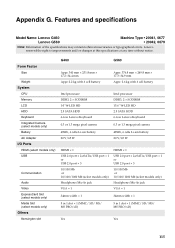Lenovo G460 Support Question
Find answers below for this question about Lenovo G460.Need a Lenovo G460 manual? We have 1 online manual for this item!
Question posted by serengsudesh on September 17th, 2011
How Can I Know That Battery Is Fully Charged When Laptop Is Not Switch On?
The person who posted this question about this Lenovo product did not include a detailed explanation. Please use the "Request More Information" button to the right if more details would help you to answer this question.
Current Answers
Related Lenovo G460 Manual Pages
Similar Questions
How To Know If May Lenovo 304-14ibd Is Fully. Charged? Thanks
How to know if may lenovo 304-14IBD is fully. Charged? Thanks
How to know if may lenovo 304-14IBD is fully. Charged? Thanks
(Posted by Anonymous-158668 7 years ago)
Lenovo Laptop G560e Refuses To Start Up Even Though Battery Fully Charged
the laptop powers on the off again immediatly, even though the battery is ok?
the laptop powers on the off again immediatly, even though the battery is ok?
(Posted by Joziguy111 11 years ago)
About Ports In Lenovo G460 Laptop
use of ports in g460 laptop.
use of ports in g460 laptop.
(Posted by bharathdhanush 12 years ago)
My Lenevo Laptop G460 Keyboard Is Locked How To Unlock..?
my lenevo laptop G460 keyboard is locked how to unlock..?
my lenevo laptop G460 keyboard is locked how to unlock..?
(Posted by kunwarsher 12 years ago)