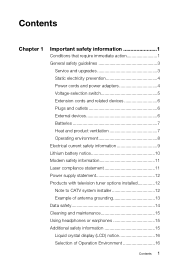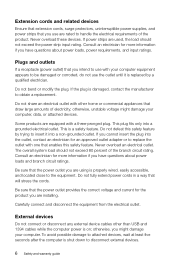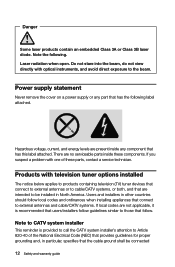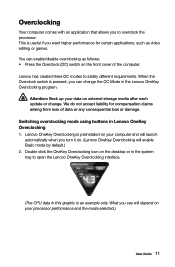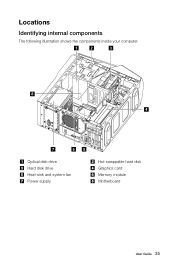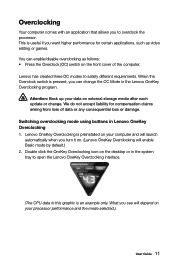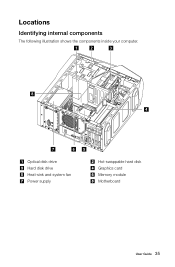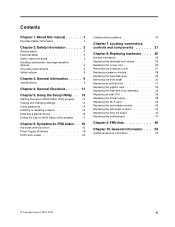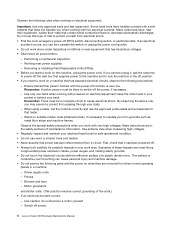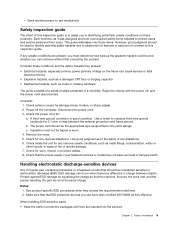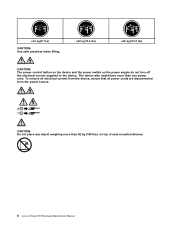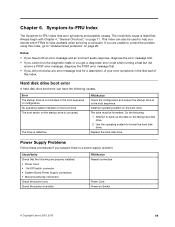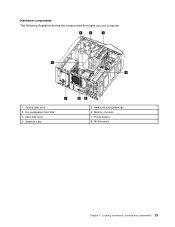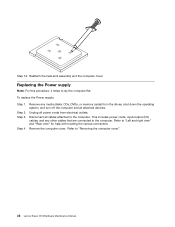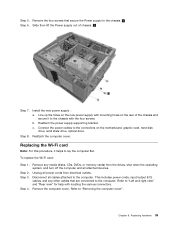Lenovo Erazer X510 Support Question
Find answers below for this question about Lenovo Erazer X510.Need a Lenovo Erazer X510 manual? We have 4 online manuals for this item!
Question posted by gilly0617 on June 29th, 2021
X510 Power Board/overclock Board
Current Answers
Answer #1: Posted by hzplj9 on June 29th, 2021 11:40 AM
Try this link:
shorturl.at/tOX09
Also a bios upgrade may even fix it.
Try this:
https://www.driversforlenovo.com/download-lenovo/e...
Hope that helps
Answer #2: Posted by Kingmonu on June 29th, 2021 5:31 AM
Step 1.Remove any media (disks, CDs, DVDs, or memory cards) from the drives, shut down the operatings
system and turn off the computer and all attached devices.
Step 2.Unplug all power cords from electrical outlets.
Step 3.Disconnect all cables attached to the computer. This includes power cords, input/output (I/O)
cables, and any other cables that are connected to the computer. Refer to "Left and right view"
and "Rear view" for help with locating the various connectors.
step 4.Remove the computer cover. Refer to "Removing the computer cover"
For more link here:-
https://www.manualsdir.com/manuals/471068/lenovo-erazer-x510-desktop.html?page=44
Related Lenovo Erazer X510 Manual Pages
Similar Questions
Lenovo B300 Crashed cannot boot up keep looping so I bought and exact replica HDD and after installi...
what graphic card can i upgrade from 770 without upgrading motherboard with it?thank you
I need to move the motherboard from my Lenovo K300 to another case. The pins for the front panel con...
The power switch won't push in as normal so the computer will not turn on. Is the power switch repla...