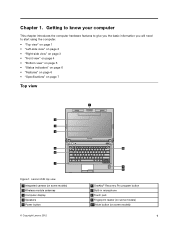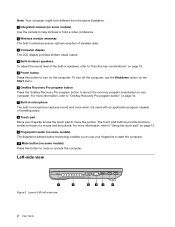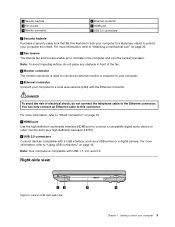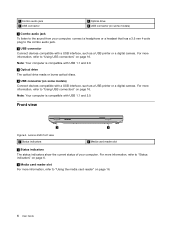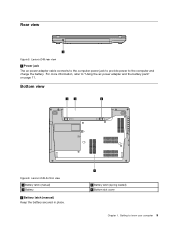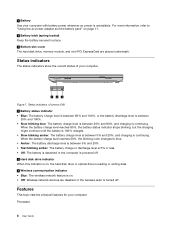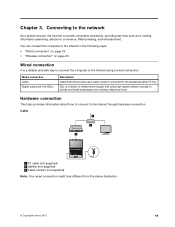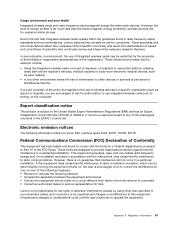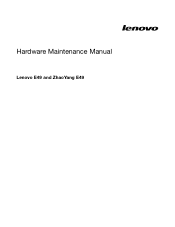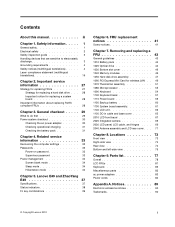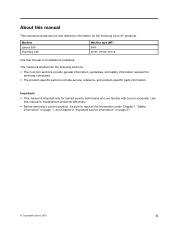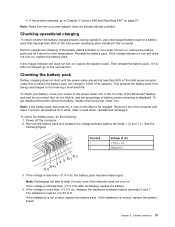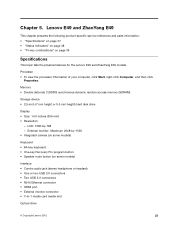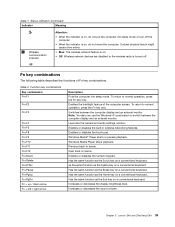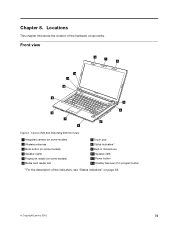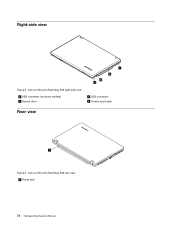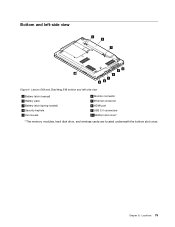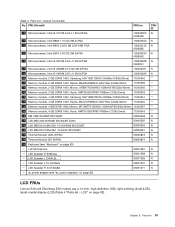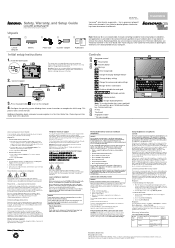Lenovo E49 Support Question
Find answers below for this question about Lenovo E49.Need a Lenovo E49 manual? We have 3 online manuals for this item!
Question posted by wazikhan91 on December 26th, 2013
Connecting Hdmi Wire
I have a lenovo e49 laptop. when i connect my hdmi wire to my sony led tv , i get the clear vidoe and picture but the audio is not available. what can i do, what settings should i use to get the audio. please help.!
Current Answers
Answer #1: Posted by TommyKervz on December 26th, 2013 7:50 AM
Greetings. Please see the YouTube video here
Related Lenovo E49 Manual Pages
Similar Questions
I Bought Lenovo Laptop E49,model No.-3464
I bought lenovo laptop E49,model no.-3464. I am having trouble loading the operating system, when i ...
I bought lenovo laptop E49,model no.-3464. I am having trouble loading the operating system, when i ...
(Posted by ram131218 7 years ago)
Web Cam Driver And With Icon Needed For E49 Laptop
(Posted by rajeshwarpatel70 11 years ago)
How Do I Connect And Operate Through The Hdmi Interface To Lcd Tv
(Posted by madhavgodbole 12 years ago)
How To Connect Lenovo V570 To Hd Tv With Hdmi Cable.
how to connect Lenovo V570 to HD TV with HDMI cable.
how to connect Lenovo V570 to HD TV with HDMI cable.
(Posted by vermavivek 12 years ago)